Welcome to Techgenyz! Techgenyz is a leading source of news and information on the latest technology, social media, start-up, digital innovation, and more that influence people worldwide. Every month hundreds of thousands of readers visit Techgenyz website in search of news, new ideas, opinions and inspiration.
Techgenyz is committed to producing content with the highest standards and shares it with our readers. The content published on our website is to INFORM, INVENT, and INSPIRE our readers.
Publishing your article on Techgenyz will help you share your expertise and thought leadership with our millennial readers and strengthen your personal brand and stature as a business leader.
If you do not have an account in Techgenyz Opinion Leaders Network, create one here. Please read our Opinion Network Guidelines here before signing up.
Table of Contents
Add New Posts
Video Guide
Once you log in to your account, click on Add New tab under the Posts section. This will open a post-creation area where you can start writing your content.
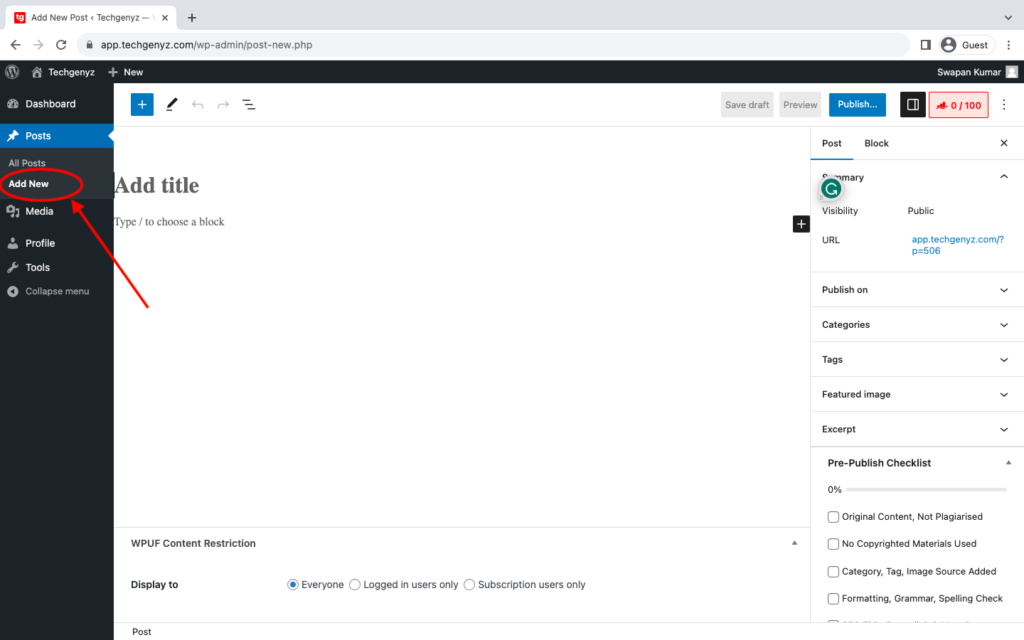
Add a Title to Your Story
Here you have to give a title for your story and then write your article. To write a title (headline), click within the “Add Title” field, then write your story in the “Type / to choose a block“.
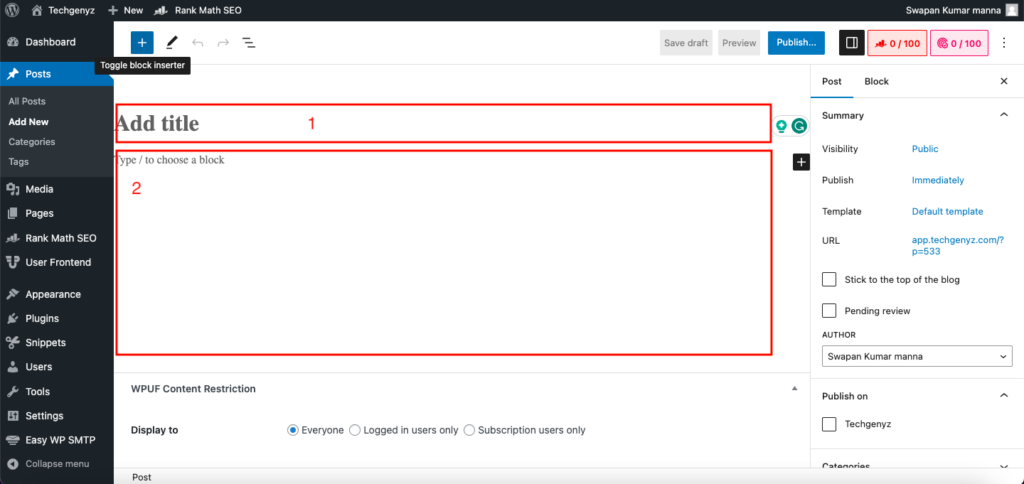
Format Your Story
In the content area, you can add content style, subheadline (h2, h3), quotes, internal links, and more. Please go to the style box on top to add formatting as per your requirements.
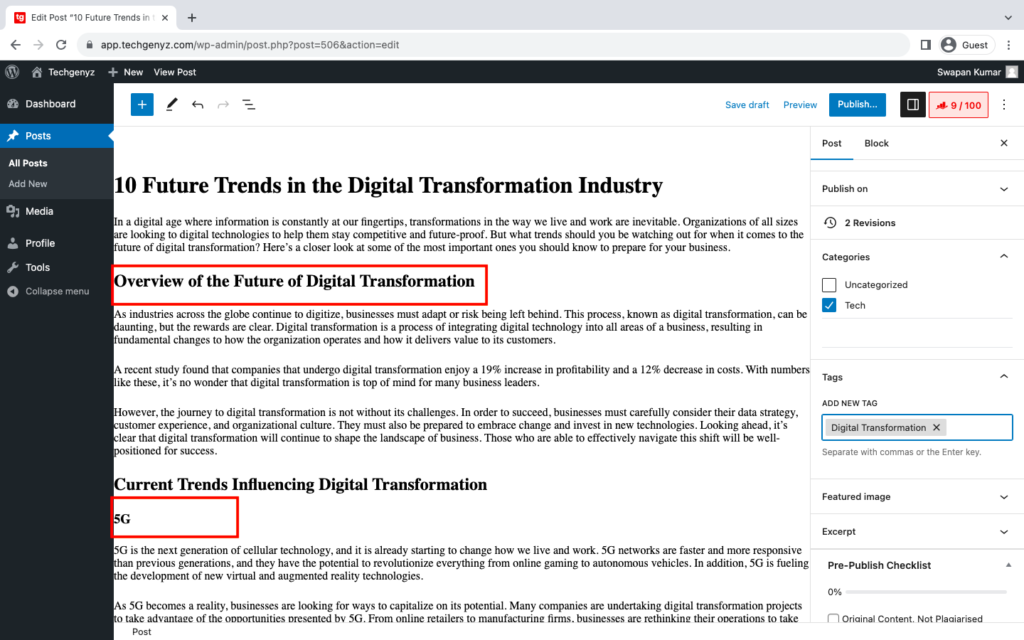
Upload Internal Image
You might need to add images, graphics, stats, etc., inside your content. To do so, please click on the image icon in the style box. Here, you will see the Upload Image pop-up box. Just click on the pop-up to insert images into your story. Images should be copyrighted for free. Check the full guide here.
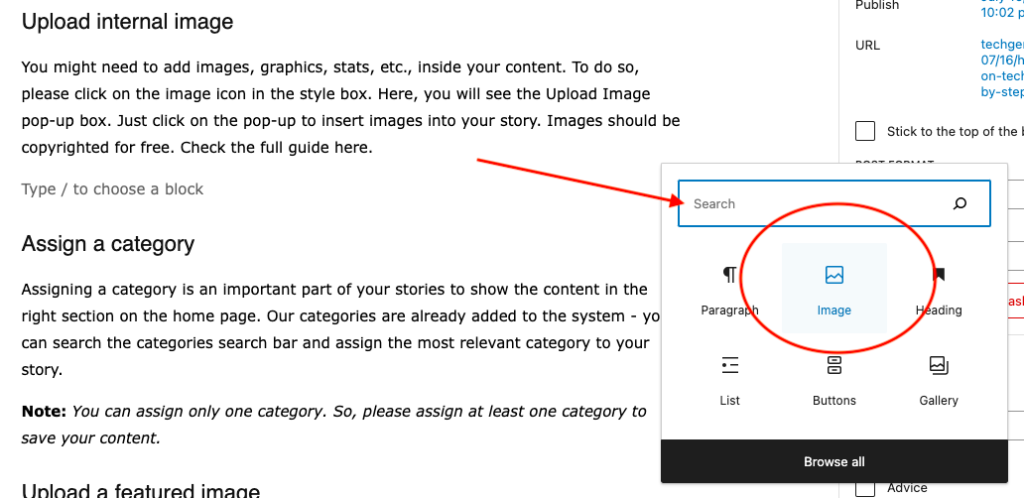
Select Publish On
Once you are done with your post writing, select Publish On option and then check Techgenyz. This is very important. If you do not select this check box, your article won’t be sent to the Techgenyz website.
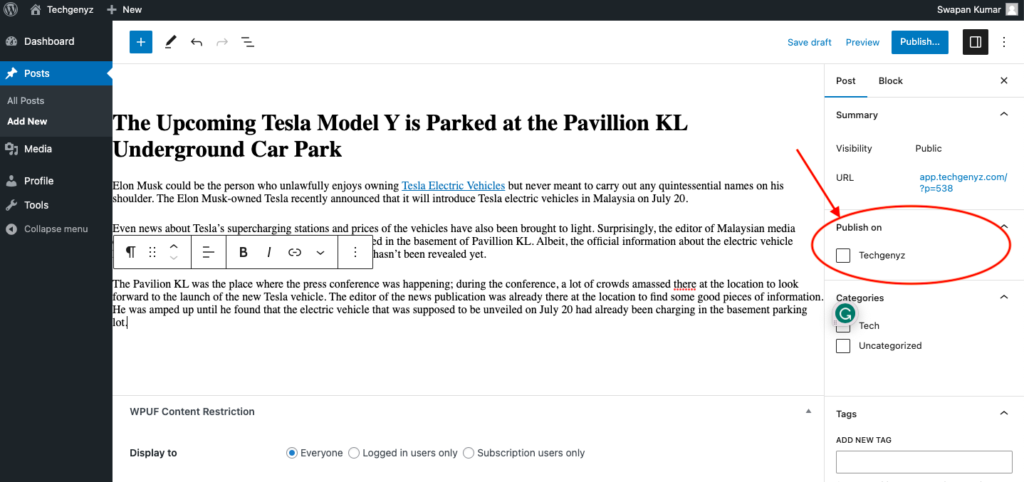
Note: Always select the option Techgenyz under Publish On tab. If you miss this option your post won’t be pushed to the main Techgenyz website and won’t be published.
Assign a Category
Assigning a category is an important part of your stories to show the content in the right section on the home page. Our categories are already added to the system – you can search the categories search bar and assign the most relevant category to your story.
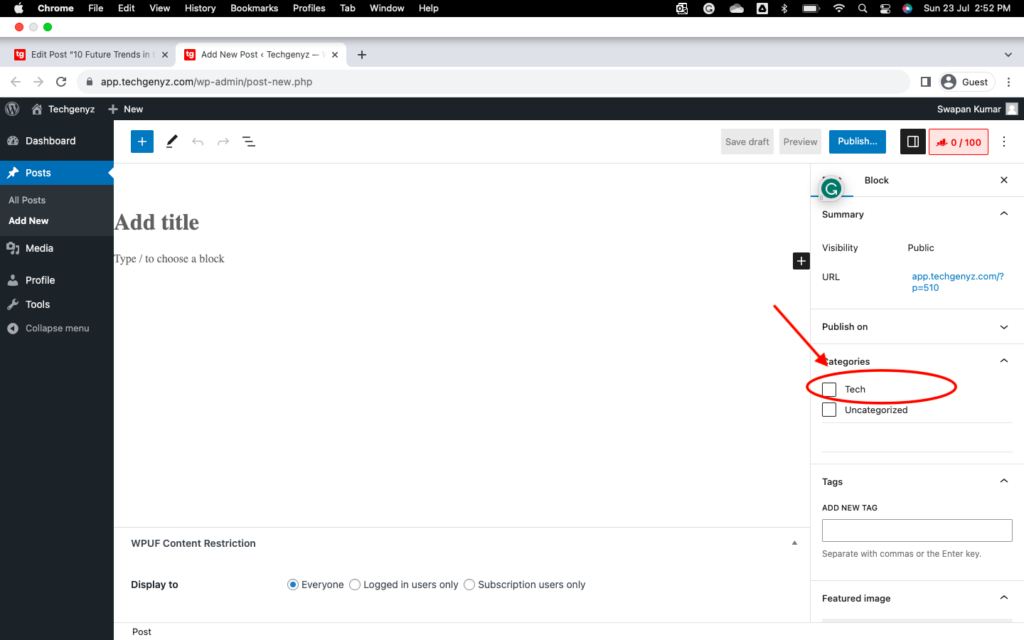
Note: You can assign only one category. So, please assign at least one category to save your content.
Upload a featured image
The featured image is the main image that will appear at the top of your article. Please ensure that you are only using the image you are authorized to use, or you must have permission from the photo copyright holder to use a photo.
Click on the Featured Image tab to add an image to your article. Please note that the image should be high-quality, with an aspect ratio of 16:9, and the dimension should be 1280 x 720 pixels or more.
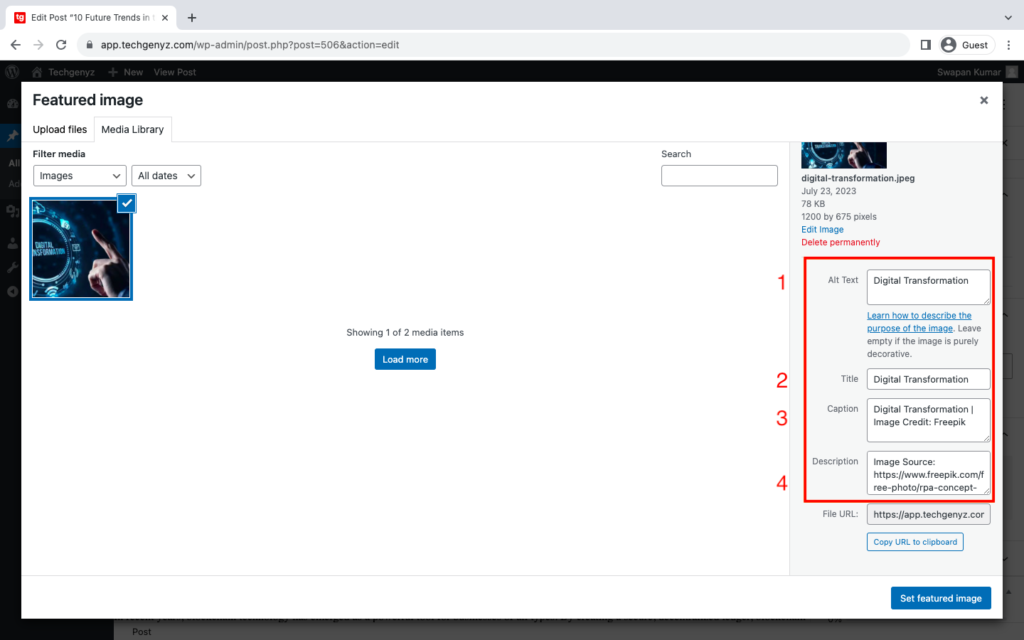
Note: When you upload the featured image, please make sure the image is not any copyrighted image. Add Alt Text, Image Title, and Caption in the proper format(see above image) and, most importantly, the URL of the image in the Description section. We will use our own image if the image does not meet our guidelines.
Add SEO Meta
We use Rank Math SEO plugin. You can optimize your article based on the suggestions in the tool and see areas for improvement.
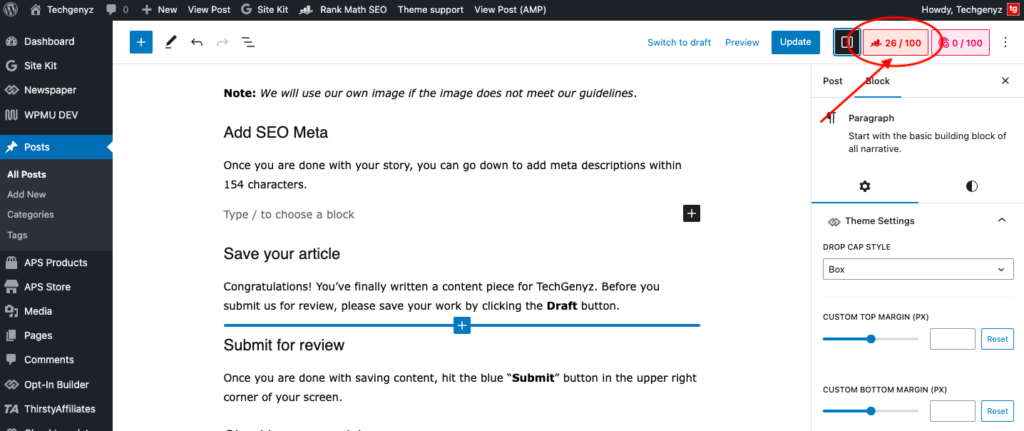
Once you are done with your story, click on the top right corner to add meta descriptions within 154 characters.
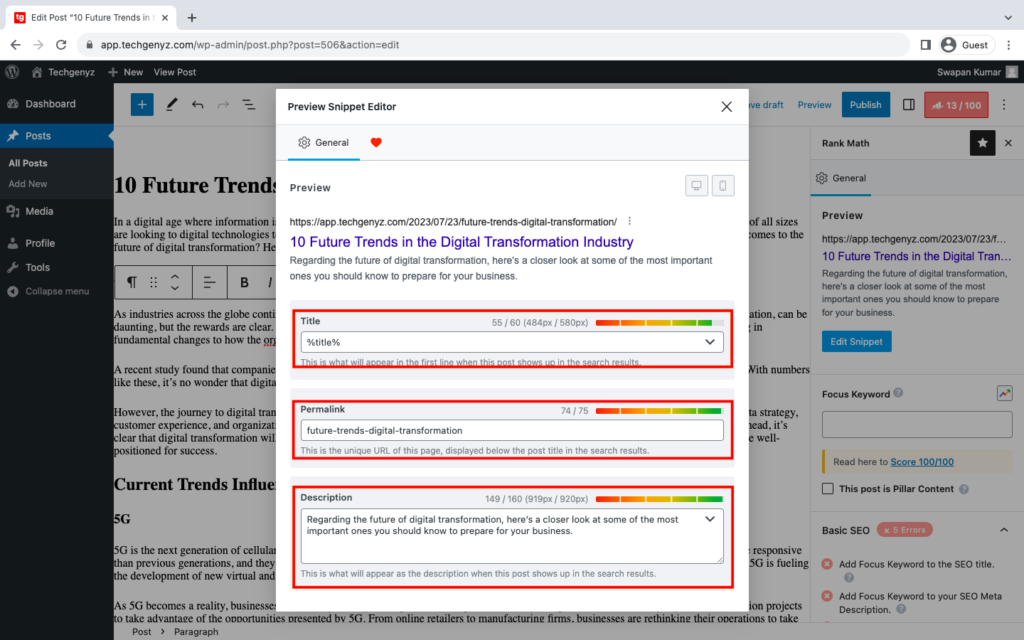
Submit for Review
Click on the Publish button it will open another dialog box.
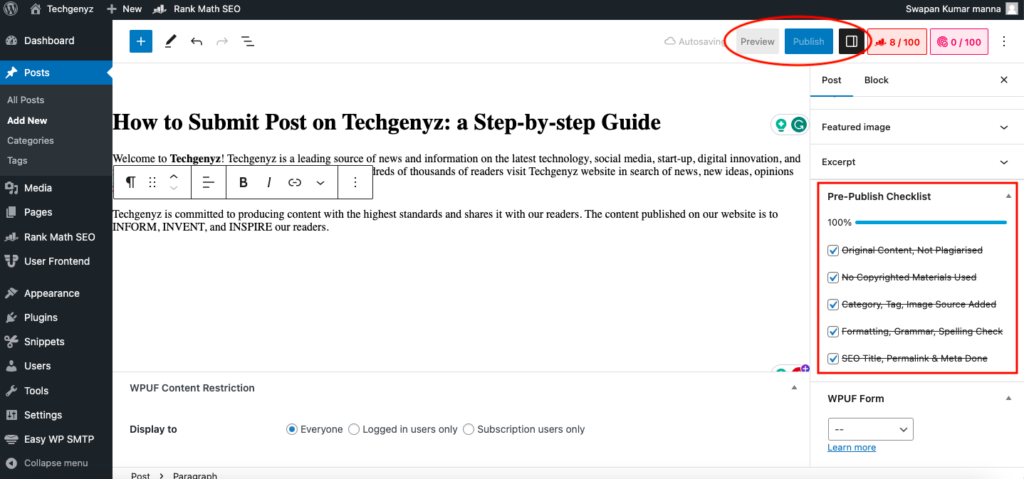
Now hit the blue “Submit for Review” button in the upper right corner of your screen.
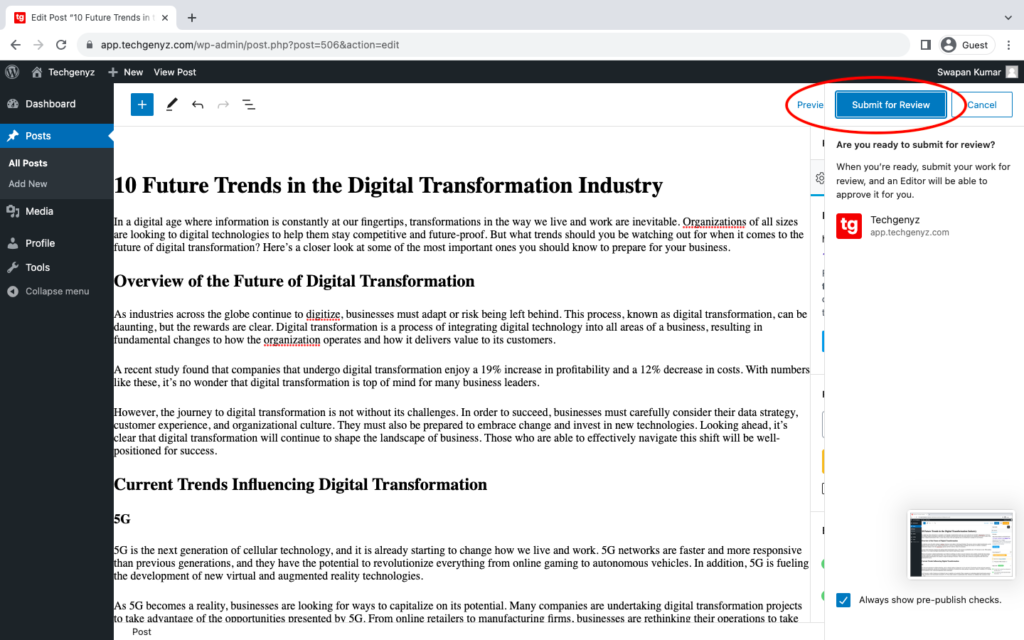
Checking Your Article Status
You are done! You have successfully submitted your article. Your Post Status will show “Pending.” Now a TechGenyz Editor will take over from there.
Once it is reviewed and published, you can see it on your main dashboard under the Published section.
We encourage you to check your account on a regular basis to see the status of your content. We don’t take more than one week for the review process. Once your content is successfully published, you will receive an email from our side.