Pokémon Go took the gaming world by storm soon after it was launched. People from across the world started downloading it and playing it. One reason why Pokémon Go became so popular is that it lets you explore your surroundings while you play the game. However, off late, Pokémon Go has been giving trouble to many users, and that is Pokémon Go won’t load issue. If you are experiencing this problem as well, you have come to the right place because this post will help you find ways to resolve it efficiently.
What is happening with most of the users is that the game gets stuck on the loading screen. But no need to worry; we are here to help you overcome this challenge. Keep reading to find out the solutions that will work.
Table of Contents
Advanced Fix: Resolve the issue with StarzSoft Fixcon
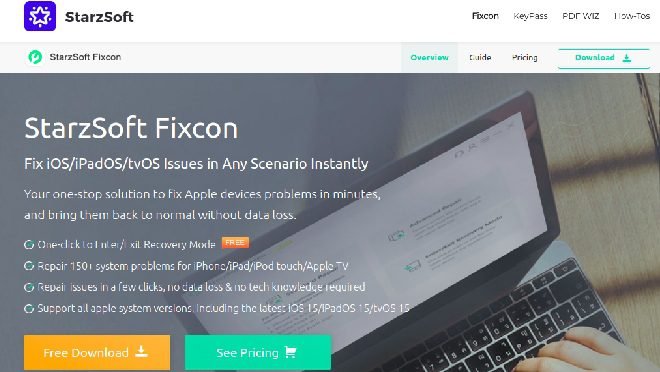
System issues can often cause multiple problems, one of them being Pokémon Go not loading error. In these types of situations, the best thing to do is repair your iPhone. And to do that, the recommended tool to use is StarzSoft Fixcon.
It is a professional tool and is used by millions of users across the globe. It can easily fix over 150 iPhone, Apple TV, iPad, and iPod issues efficiently. You can download StarzSoft Fixcon on your computers and launch StarzSoft Fixcon to start repairing the device.
The interface of StarzSoft Fixcon is easy to understand, which is why anyone can use it. You just need to download the software from the official website, launch it, connect your device, choose one of the repairing methods – standard repair and advanced repair. And you are good to go.
And at any time, if you feel the need to speak to the experts, don’t hesitate to call the 24 x 7 customer support of StarzSoft Fixcon.
Method 1: Force stop the Pokémon Go app
Before trying any of the troubleshooting methods, the first thing you should do when any of the apps stops working is force stopping it. You need to quit the game, wait for some time and restart it again to see whether the problem has been resolved or not. Here’s what you need to do:
For iPhone users:
If you are using the Pokémon Go app on your iPhone, you need to press the Home button twice. The apps that are running in the background will appear, now, swipe up to quite Pokémon Go.
For Android users:
If you are using the gaming app on your Android phone, go to the settings option, then click on the Apps and Notification option. You will see the Pokémon Go app, click on that, and then hit the Force Stop option.
Method 2: Clear Cache of Pokémon Go
Just like any other apps, the Pokémon Go app will also start storing cache files once you start using it. Therefore, there is a possibility that the app might have accumulated a lot of cache files. Even in this situation, the Pokémon Go app may stop loading. If you clear the cache files, the problem should get resolved. Here’s what you need to do:
For iPhone users:
Step 1: Launch your iPhone and click on the Settings option.
Step 2: Keep scrolling until you see the Pokémon Go app. Once you do, click on that.
Step 3: You will see the clear cache option; please tap on that to clear the cache files.
For Android users:
Step 1: Launch your Android device and click on the Apps and Notifications option.
Step 2: Find Pokémon Go and click on that. Now, click on the Clear Cache option.
Once you are done doing that, click on the Pokémon Go app and see if you can load it; if not, move ahead with method 3.
Method 3: Disable the GPS option and enable it
Another easy method to fix the Pokémon Go app won’t load issue is to disable the GPS feature on your device before you launch the gaming app. When you do that, Pokémon Go should ask you to enable your GPS, and after that, the issue should get resolved. Here are the steps that you need to follow:
For iPhone users:
Step 1: Launch your iPhone and click on the Settings option.
Step 2: Now, click on the Privacy option followed by Location Services.
Step 3: Turn off the Location Services option.
For Android users:
Step 1: Launch your Android device and hit the Settings icon.
Step 2: There, you will see the Security and Lock Screen option.
Step 3: Toggle the “On” option to disable the location.
After disabling the location, launch Pokémon Go on your device. The app should ask you to enable your location because it requires your location to run smoothly. Follow the same steps as disabling the location to enable it. Now, go back to Pokémon Go and see if you can use it.
Method 4: Try the previous version of Pokémon Go
Some users have reported seeing the loading issue after updating Pokémon Go to the latest version. If this is the issue for you, try to downgrade the version of Pokémon Go and see if the problem still persists. To downgrade, follow these steps.
For iPhone users:
Step 1: Launch your iPhone and iTunes on the computer.
Step 2: Connect your device and go to iTunes. iTunes will detect your iPhone.
Step 3: Click on the Restore Backup option.
Step 4: Now, restore an old backup.
For Android users:
Step 1: Launch your Android device.
Step 2: Open a browser and search for an older version of Pokémon Go. You will see APK files.
Step 3: Download the older APK version and try using it.
Method 5: Update Pokémon Go
Just like the new update may cause some issues, a loading issue may appear when you don’t update the Pokémon Go app as well. If you have not updated the app yet, better to update it. When you update Pokémon Go, it will take care of a lot of minor glitches. To update the app, here’s what you need to do.
For iPhone users:
Step 1: Launch your iPhone and go to the App Store.
Step 2: You will see your profile icon; please click on that.
Step 3: When you see the pending update page, scroll through it and find Pokémon Go.
Step 4: Once you see it, click on the Update option. The app will begin to get updated.
For Android users:
Step 1: Launch your Android device and go to the Google Play Store.
Step 2: Once you are there, search for Pokémon Go.
Step 3: Click on the Update option, and the update process will start.
Method 6: Restart your device
There could be some technical glitches in your device, which may cause the Pokémon Go loading issue. Just like you force stop the app to fix the app’s technical glitches, you should restart your device and fix the technical glitches of the device. By restarting your device, you will eliminate a lot of issues of your device.
For iPhone users
iPhone 12, 11, and X
Press the Volume Down or Up keys along with the Side key together for a few seconds. You will see the Power off slider; drag it to turn off your device. Give it a few seconds and restart your device normally.
For iPhone 6, 7, 8, and SE second generation
Press the side key and hold it for a few seconds. Next, drag the power slider off the option to turn off your iPhone. Give it a few seconds before restarting it.
For iPhone 5, SE First Generation, and Earlier Models
Press the power key on top of your iPhone. Wait for a while and when you see the Power off slider, drag it to switch off your iPhone. Now, restart it again.
For Android devices
Press the Power key for a few seconds. When the Restart and Power Off option appears, click on the restart option. This way, your Android device will be restarted.
Further Reading: How to Fix Pokemon Go Failed to Detect Location (12)
Conclusion
Pokémon Go is an incredibly popular game, and people of all ages love to play it. However, if you fail to load it, try the methods that we have mentioned above. When there is a system or Pokémon Go app issue, you may find Pokémon Go stuck in the loading screen. However, the methods mentioned here are tried and tested and are enough to help you overcome this challenge. So, go on and fix the issue to start playing Pokémon Go as usual.