Nowadays, remote work encompasses many things: it is the entire life and workstyle that is changing the business landscape of tomorrow. Nowadays, companies are starting to appreciate the fact that remote work is not as simple of a concept as “just work from home and that’s all!” — remote teams need careful planning, modern strategizing, and a clear vision. One of the requirements is software — it is utterly important because it can make or break the remote team’s workflow.
As a remote company ourselves, we at Soshace have first-hand experience with such software: our remote web developers utilize it daily in their workflow. While work-specific tools, as their name suggests, help to get the work done, the software in this list helps us organize and manage the way we work, so the main categories would be communication, productivity, and cloud storage. In this article, we will explore the best software that every remote team should use to maximize their productivity.
Table of Contents
Communication
Communication is absolutely vital in a remote environment: with team members scattered all across the globe, each of them may feel disconnected if the only “communication” they get are messages like “Task completed” or “Attachments sent, please check”. Team communication tools, therefore, are designed to address this problem: they help team members connect better and more easily — and this helps to keep the morale high. Your app developers will thank you for that!
We should also note that you may notice some apps fitting into different categories — this is because their functionality is broad.
Slack
Slack developers describe their product as “Collaboration software that moves work forward” — this description fits the app perfectly because the way it organizes communication does indeed move work forward. Slack’s main feature is the channels — these are essentially groups designated to specific topics or purposes: discussing projects, informing about company updates, and off-topic chit chat.
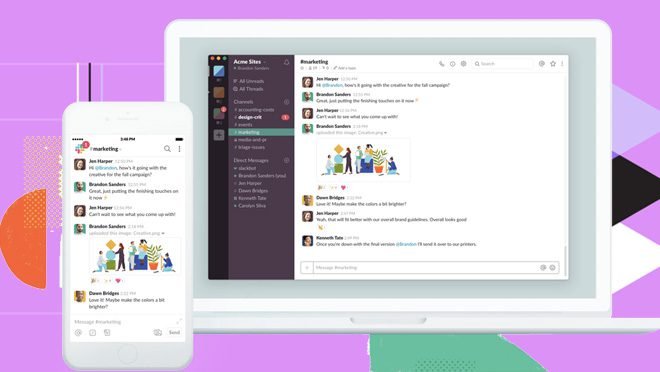
However, channels in Slack are special thanks to their functionality: each channel has its own ecosystem of user roles, bots, and other extended features. This system allows remote teams to self-organize efficiently, dividing in-team communication into distinct categories. Additionally, notifications and mentions help them stay informed about the latest updates — as we will see in later sections, Slack is equally great in terms of productivity.
Pricing-wise, Slack offers a neat “Free” option that smaller teams may find optimal. The downside of the free plan is the 10,000 messages limit: once a channel reaches this mark, older messages will be substituted by newer ones. Paid plans, of course, do not impose this kind of limitation and offer large file storage options and security-focused features.
Price per user, per month: $0 (Free) / $6.67 (Standard) / $12.50 (Plus)
Zoom
Video and audio-conferencing solutions are an essential part of the remote workflow; before Zoom, however, the tech landscape in this area was too chaotic. Those times are nicely summarized by one of Zoom’s clients: “Communications were really broken… [the] technology was getting in the way — we had a variety of different systems: for conference rooms, for audio conferencing, video conferencing…”

To address this problem, Zoom developers created an all-in-one software for both traditional office and remote teams. Depending on your needs, you may want to choose either of these products:
- Zoom Meetings and Zoom Chat provide enterprise-level messaging, sharing, and video conferencing.
- Zoom Rooms is optimal for conference room meetings as it provides collaboration features designed specifically for this use case.
- Zoom Video Webinars, thanks to their features like YouTube integrations, on-demand viewing, and host controls, excel at video webinars.
Zoom’s pricing policy is great for personal use — it’s free. In the case of business teams, you will have to pay per host (i.e. the user organizing the conference).
Price per host, per month: $0 (Basic) / $14.99 (Pro) / $19.99 (Business; minimum of 10 hosts) / $19.99 (Enterprise; minimum of 50 hosts)
Productivity
Once communication systems are finally in place, it makes perfect sense to try and optimize how team projects and tasks are managed — this is where productivity software steps in. Even though remote workers have no problems with productivity, their work organization can still benefit greatly from these apps.
Slack (again!)
Another slogan that the app’s developers came up with is “Spend less time juggling tabs and more time focusing on meaningful work”. Productivity-wise, Slack excels here as well thanks to the integration feature. In essence, Slack can be used as a platform for various third-party services — their functionality can be integrated right into the app, so Slack becomes a “hub” for almost every work-related activity. Here are some integration options to whet your appetite:
- Zoom integration allows users to start instant meetings from any Slack channel, private group, or conversations.
- GitHub integration helps to receive project updates (these can include new commits, pull requests, issues, code reviews, deployment statuses); plus, it is possible to even make changes via slash commands like /Github [action] [resource], managing issues and pull requests (closing, opening, and reopening)
- Trello integration allows you to import Trello cards directly from Slack, as well as join and edit them, inviting team members to collaborate.
Price per user, per month: $0 (Free) / $6.67 (Standard) / $12.50 (Plus)
Asana
Taking its inspiration from the Kanban method, Asana focuses on visualization of the work progress: instead of using drawn-out spreadsheets and countless chat messages (which are a pain to find later on), it offers an interface that relies on visual elements like bars, graphs, and schemes. The software’s main goal is to help remote teams hit their deadlines consistently, so this visual approach works flawlessly.
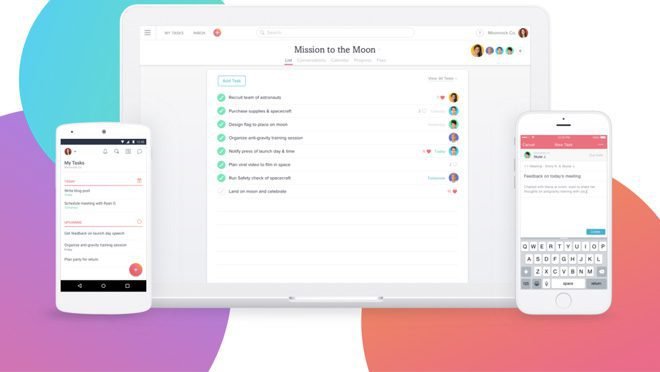
Similar to Slack, Asana is also able to include functionality from third-party services and apps: Dropbox, Gmail, and G Suite (which includes apps like Gmail, Calendar, and Spreadsheets) can all be used inside the app.
Although the “Basic” plan is, well, pretty basic, smaller teams can still use and get their work done. Paid options, on the other hand, introduce more crucial features like Timeline, Milestones, Progress View, Portfolios, and more.
Price per user, per month: $0 (Free) / $9.99 (Premium) / $19.99 (Business) / Negotiable (Enterprise)
Cloud storage
The company’s files and data are one of its most valuable assets, so it makes sense to find a fast, reliable, and secure cloud storage solution. Here are some great services you should check out:
Dropbox
Even though it is the most basic software in this category, its simplicity is the biggest advantage: with integrations available across numerous platforms, Dropbox is easy to utilize in pretty much every use case. On the other hand, Dropbox as a company does not possess as many resources as its competitors (e.g. Google or Microsoft), so its product may not be ideal for heavy-load enterprise applications.

While Dropbox can be optimal for personal use, Dropbox Business is designed for enhanced collaboration between teams. In Dropbox Business, the major difference between available plans lies in the functionality: Standard only offers 3 TB of storage and lacks more sophisticated collaboration tools and admin, audit, integration, and security features.
In recent years, however, Dropbox has been aiming to expand outside its cloud storage business: Dropbox Paper is a collaborative document-editing software that works similarly to Google Docs. However, Paper also offers mobile apps, allowing for much easier editing of documents via mobile devices — in this regard, it surpasses Google Docs.
Cost per user: $12.50 (Standard), $20 per month (Advanced), negotiable (Enterprise)
Google Drive
The ecosystem of Google products is similar to that of Microsoft, but its scale is even larger: the G Suite encompasses a myriad of services that work seamlessly for both individual users and large corporations. The Suite’s backbone is comprised of apps like Gmail, Docs, Sheets, Slides, Drive, and Calendar; additionally, there are domain-specific apps like Forms, Sites, Vault, Admin, and Jamboard.
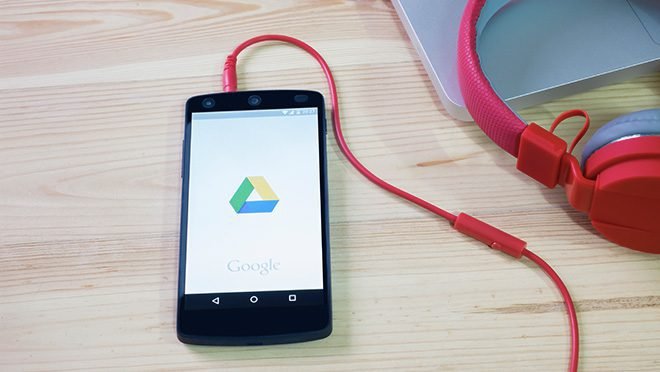
Thanks to Google’s proficiency in mobile development (remember who created Android?), using the G Suite apps on mobile devices is not a problem. Of course, “using” actually means “viewing” in this case — editing a spreadsheet on a tiny screen is still cumbersome regardless of the app.
Google’s infrastructure allows Drive to be the fastest cloud storage solution on the market, outperforming both Dropbox and OneDrive — the speed difference might be hard to see in smaller teams, but once the file sizes start to pile up, you will appreciate the speed. Naturally, their platform is also the most reliable, providing almost 100% uptime.
Another benefit can be utilized by tech-savvy teams: Google provides an API and a programming language called GoogleScript; the language, as the name suggests, can be used to create scripts and run them inside the G Suite apps. If you invest some time into it, almost every work task can be automated, so do make sure to check if your team suffers from mundane tasks. In our case, we needed to organize all of our Drive folders — we managed to do that in just 10 lines of code.
It should be noted that you can only get unlimited storage if you opt for Business and Enterprise plans — Basic provides just 30 GB.
Cost per user: $6 per month (Basic), $12 per month (Business), $25 (Enterprise)
OneDrive
Similar to G Suite, OneDrive also offers a full-fledged ecosystem — naturally, it only includes Microsoft products like Word, Excel, PowerPoint, Outlook. However, there are other applications outside the scope of the Office suite — Microsoft Teams, Microsoft Planner, and Microsoft Bookings, which enhance team collaboration on specific tasks.
OneDrive’s power lies in its integration with other products: many remote teams prefer to go full-on Microsoft and use Office for documents, Outlook for mail, OneDrive for cloud storage, and Windows as the foundation (Windows, in fact, is currently holding 75% of global market share).
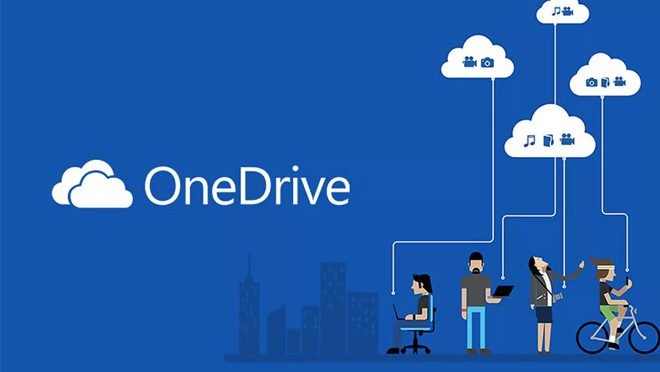
OneDrive’s plan names may sound confusing, so let’s clear this up: Plan 1 is the most basic one; Plan 2 adds advanced security and compliance capabilities to the mix; Business is the enterprise level for larger remote teams.
Cost per user: $5 per month (Plan 1), $10 per month (Plan 2), $12.50 per month (Premium)
So what does our company use?
Here at Soshace, we are using the G Suite in most of our work-related activities. If you compare each service in each category, it becomes quite clear that there is not a lot of difference between them — when it comes to productivity software, for instance, both Asana and Trello work just fine. In the end, it all boils down to convenience: Product A and Product B may work equally well, but Product A also nicely integrates into your CRM.
Different teams at Soshace use different G Suite tools: content managers, for instance, collaborate in Google Docs, while sales managers are heavily reliant on Google Sheets. Here is the important question: could our content managers switch to, say, Dropbox Paper? Absolutely — but our team would probably spend more time on organizational stuff, so these changes are sometimes not really worth it.
Our CRM of choice is HubSpot, so the next step we want to take is to automate the G Suite integration into HubSpot even further. This idea may be tricky to implement, but it will definitely pay off in the long run.
All in all, we encourage you not to chase trends; instead, you can settle for a cheaper solution because it might work just fine.