With the advancement in technology, there is also an increase in the storage that we require. Due to this, we often need storing our data in a safe place. Our present comprehensive article on, How to Enable iCloud Photo Library option on iPhone, iPad will guide you through the procedure for utilizing the iCloud Library for storing your data.
Nowadays, it has become easy for us to save our memories. Photos are the best part of reliving those glorious moments. Therefore, we must emphasize the proper storage of these photos. This article will be your perfect guideline for the same.
Table of Contents
An Introduction to Enable iCloud Photo Library
Here is the list of the various options available to us for initiating the proper storage of our data. Kindly go through these options and determine the best place to keep your data safe until a long period.
How to upload photos to iCloud from a PC?
With the iCloud Photo Library, it becomes easy for us to store and access our photographs from any place. It manages the photos in a proper manner, according to their date of capture. Making it easier for us to find them. Therefore, we must know how to upload photos to iCloud from the PC? Before beginning with the uploading, we have to install iCloud on your PC. After that, we have to sign in to iCloud with our Apple ID. Keep following the below-given steps for knowing How to Enable iCloud Photo Library?
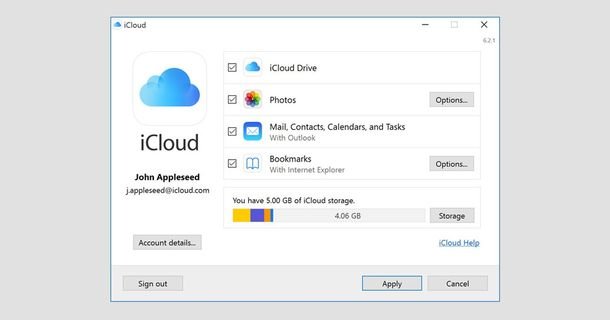
- Now, as soon as we open the iCloud, we have to click on the Photos option.
- Click on Photos and choose the ‘Options’ tab.
- Tap on the ‘iCloud Photo Library’. Next, select ‘Done’ and turn on the library.
- To upload the photographs, you have to open the window. Select the iCloud Photos option and click on the pictures which you want to upload.
How to upload photos to iCloud from the iPhone?
In the earlier section, we already understood how to Enable iCloud Photo Library?. Hence, in this portion, we will directly jump to How to upload photos to iCloud from the iPhone? Uploading the photos from iPhone to iCloud is pretty much a simple task. All we have to do is to select some options and allow some permissions. This will make the whole procedure automatic.
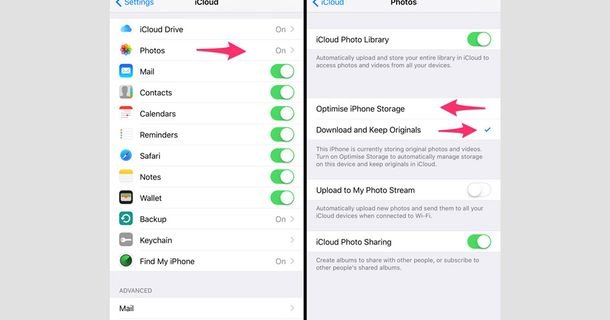
As soon as you turn on the iCloud Photo Library, it will offer us with the two options. First, will be keeping the optimized photos on the device and full resolution pics in iCloud. Whereas, the other one will be of keeping full resolution pics in both the places. The uploading of photos to iCloud is an automatic procedure.
How to move photos to iCloud from iOS?
If you are looking for the answers on How to move photos to iCloud from iOS? The foremost task that you have to carry out is to activate the iCloud Photo Library. As soon as you activate the library, the photos that you will capture will directly get into your iCloud storage. However, you will require a WiFi connection for the same. This will prevent unnecessary data usage while uploading the photographs.
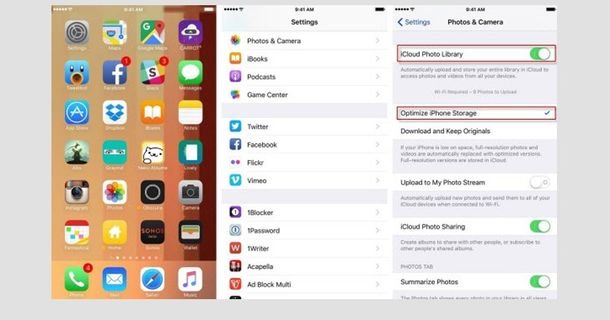
In case, if you are having multiple iOS devices, you have to connect each of the devices with your iCloud. This will allow you to access the photographs from any place you’d want.
How to use iCloud storage instead of phone storage?
For any iPhone user, the storage is always an issue. With large-size applications and photographs, we often feel little short of the storage space. Due to this, it becomes utmost essential for us to determine the method for How to use iCloud storage instead of phone storage? This is a simple task and anyone can easily accomplish it with the simple steps. All we need is a good internet connection. (It is a prerequisite when you are owning an iPhone.)
You have to begin with the activation of the iCloud Photo Library. iCloud is the cloud storage for iOS devices. With iCloud, you can easily store and retrieve any data as per your requirement. All you have to do is to sync your iOS device with your iCloud account. When your iPhone will get a WiFi connection, it will upload all the data and photos to your iCloud Library.
Summary
Losing the data might result in the loss of memories. Because of the similar kind of reasons, we have to keep our data in a safe place. In this compilation on, How to Enable iCloud Photo Library option on iPhone, iPad we have briefed out the options where you can keep your data safe. We hope that this article about How to Enable iCloud Photo Library will provide you the best guidelines for the effective handling of your memories.