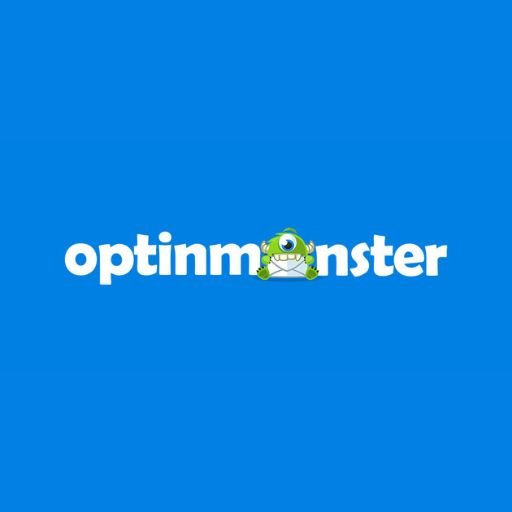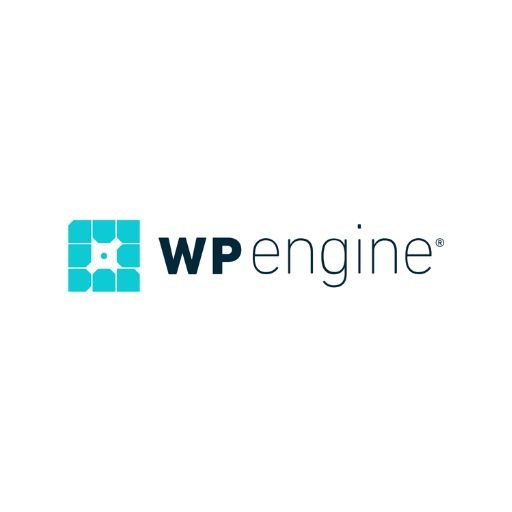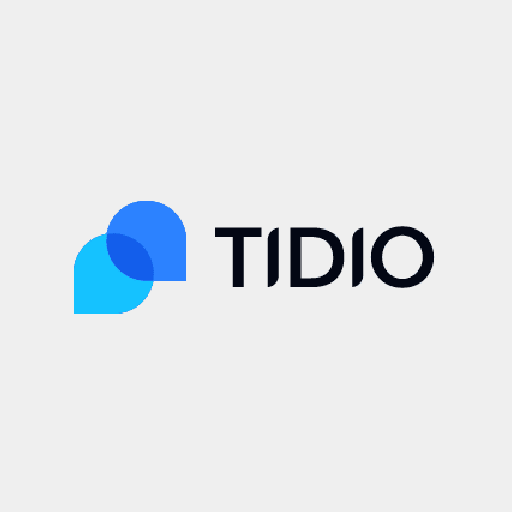Jailbreaks are not in good supply right now, at least not the type of jailbreaks we got used to using. Now, most are semi-untethered and only work on a certain subset of devices, leaving a lot of people without a way of downloading their tweaks, modified content. Thanks to a few developers, we now have a series of Cydia alternatives to choose from, and another has been added to the list. It’s called TopStore, and it’s a free app to download and use on iOS.
Table of Contents
What is TopStore?
The TopStore app was originally released as a Cydia alternative for iOS users but is fast becoming an alternative to the official app store. Installing it gives you access to well over 2000 apps, games, modified content, Cydia tweaks and more, and it’s all for free. Apart from a number of iOS apps, most of what is in TopStore cannot be found in any official store – games emulators, fully-featured screen recorders, unlimited streaming apps, and more.
TopStore App Features:
Because there is so much content in TopStore, the developers have separated it all into four useful and easy to use categories:
- App Store Apps – apps and games from the official app store
- Exclusive Apps – unofficial apps that won’t make it into the official store, including a few Cydia tweaks, games emulators, movie and music streaming apps, screen recorders and more
- Tweaked Apps – stock iOS apps redeveloped with some extra features, providing a more functional experience
- Modified Games – top iOS games, others with all in-app features and bonuses unlocked, all free

Alongside this, TopStore offers:
- No need to jailbreak
- Full compatibility with all iOS 8 to iOS 13 devices
- Fully updated to support iOS 13
- Loads of extra features
Note:
It is worth bearing in mind that, as iOS 13 is still new, not all the apps and games have been updated to support it yet. This will happen in time, so be patient. Also, check each app or game you want to download for its iOS compatibility – they may not all be compatible with your specific device an firmware version.
How to Download TopStore app on iOS 13:
Because it is unofficial and because it is an app store in itself, Apple will never give TopStore permission to go into the official store. However, that doesn’t mean you can’t download it; you can, by installing the TopStore app configuration profile directly on your iOS device. Here’s how:
You will need:
- Your Windows or Mac computer
- The updated version of iTunes – open iTunes, click Help > Check for Updates. If there is an update, iTunes will tell you what to do
- iPad or iPhone
- Genuine USB/Lightning cable
- Strong internet connection
As soon as you are ready, you can begin the download:
- Open your Safari browser and open the TopStore download page
- Tap the Profile download button – see above
- Tap Allow on the popup message
- Look on your home screen – when the app icon appears the download is complete
Before you can use it, you will need to fix an error. This is the Untrusted Developer error that appears whenever you use unofficial content for the first time. The fix is simple:
- Tap the app icon and the error message will appear
- Note the developer name on the message and then tap on Cancel
- Now open your iOS settings app
- Go to General > Profiles and find that developer name in the profiles list
- Tap it and then tap on the Trust button
- Tap Trust to confirm and close your settings app down
- Now you can use TopStore without any trouble.
Note that you may need to repeat these steps for some or all of what you download from TopStore.
How to Use TopStore App:
TopStore has to be one of the easiest app installers to use, with a smooth and user-friendly interface:
- Open TopStore by tapping the app icon
- Tap on any one of the categories – see above
- If you know what app you want, type the name into the search box otherwise just browse through what is on offer
- Tap on your app or game, and you will be taken to an app page
- Tap the Install button and follow any other directions on the screen to install the app
- Wait; when it’s all done, the app icon loads on your home screen or in your Apps app.
Fixing Common TopStore Errors:
The TopStore is being reported as an incredibly stable app installer, but that doesn’t stop a couple of errors from appearing. Two, in particular, have been reported quite frequently but both are easy enough to fix:
White or Blank Screen:
One of the more irritating issues, this looks more serious than it is:
- Open your iOS settings app
- Tap on the option for Safari
- Tap on the option to Clear Website Data
- Close settings
Now when you use TopStore, it should be clear. The same steps apply if the icon is greyed out and unusable.
Stop TopStore Crashing:
Another irritating issue, TopStore will crash on a frequent basis. Because it is not official and because none of the apps and games are official, Apple revokes the app certificate – these are expired enterprise certificates and, although the developers do try to keep them updated, they can’t always do it before Apple notices. TopStore will crash, and it will take anything else that you downloaded with it, leaving you having to reinstall it all. One of the best and easiest ways to avoid this is to install one of two anti-revoke apps. While both work in different ways they will both stop Apple revoking the certificate.
How to Delete TopStore:
While the errors can be cleared easily most of the time, on occasion the easiest way to fix them will be to simply delete TopStore and start over. This is easy to do:
- Tap on General in iOS Settings
- Next tap on Profiles & Device Management
- Tap the TopStore profile name in the list of profiles
- Now tap on Delete Profile
- Close Settings, TopStore has been deleted
- Reinstalling it is as simple as following the installation steps above
TopStore has certainly proving itself to be a serious contender as a Cydia alternative, and more and more people are turning it to it as an everyday app store. Don’t miss out, download it today, and enjoy your apps and games the way they should be enjoyed.