With the rapid development and the prevalence of digital media and cloud storage, DVD disc is seemingly retiring from the historical stage. The current dominant trend in personal and home entertainment goes to online real-time streaming or shared cloud resources. That’s true, especially now the powerful 5G is in full swing and 6G coming on the way.
But, different strokes for different folks. Just like the “Vintage style” resurging in the fashion circle, old-timey entertainment manner – DVD is also reviving in certain scale (minority, if not majority). There are still quite a large number of people pleased to collect DVDs (old or new) and to build up their own DVD library. For them, each DVD disc on their DVD shelf is identical to an artwork in an art museum.
If you’re one of them and worry about DVD rot, natural aging, day-to-day disc insert/draw-out damage, you’re suggested to digitize DVD movies and play DVD content on Windows 11/10/8/7 without the DVD disc itself. Thus, you can preserve and playback your cherished classic movies in digital format forever on the computer without using a DVD disc & DVD driver and therefore lengthen your DVD disc lifespan.
To digitize and rip DVDs for playback on Windows 11/10, a professional DVD ripper is a must-have. A solid DVD ripper named WinX DVD Ripper can address your needs. With an advanced DVD decryption algorithm, this DVD ripper for Windows is able to ingest any homemade DVDs and commercial encrypted DVDs, and to rip DVD to MP4, AVI, WMV, MOV, M4V, H264, HEVC, VOB, etc. digital formats for playback with Windows 11/10 DVD player software, no DVD disc/driver needed.
DVD copy mode is another diamond to make this DVD ripping software shine out from its peers. It lets you 1:1 clone DVD to ISO image, copy DVD with main/full title, and backup DVD to MKV high quality after circumventing copyright protections (Region code, RCE, all CSS keys, UOPs, Disney X-project, Sony ARccOS). Be noted that there are certain legal guidelines and restrictions to ripping a DVD. Please abide by your local laws and regulations about DVD copyright infringement and DO NOT engage in any piracy with these disc rips. Also, keep them just for personal legal use.
Table of Contents
Now look into the detailed guide on how to rip DVDs for playback on Windows 11/10/8/7 with WinX DVD Ripper:
Preparation: Download and install WinX DVD Ripper on your Windows PC. You’re suggested to conduct this DVD ripping on a GPU hardware acceleration supported computer. Thus, WinX DVD Ripper can invoke your PC’s GPU hardware acceleration tech to make a digital copy of your DVD on Intel QSV/Nvidia/AMD hardware decoding and re-encoding, up to 5X faster than any contenders. The fastest speed goes up to 5 minutes for a full-length DVD ripping (your hardware configurations are high-end enough, as well).
Step 1
Open WinX DVD Ripper, and Click the “+Disc” button. You can also load ISO images and DVD folder as input resource.
Step 2
Choose an output format. To play DVD on Windows 11 or Windows 10, go to General Profiles or PC General Profiles, including MP4, AVI, WMV, MPEG, MOV, iPhone iPad video, Android video, etc.
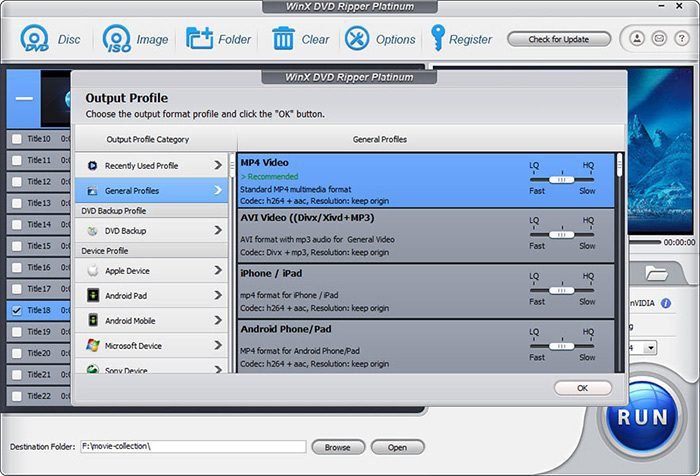
Or select “DVD Backup Profile”, where you can clone DVD to ISO image at 1:1 quality ratio or backup DVD with main/full title. It’s all at your disposal.
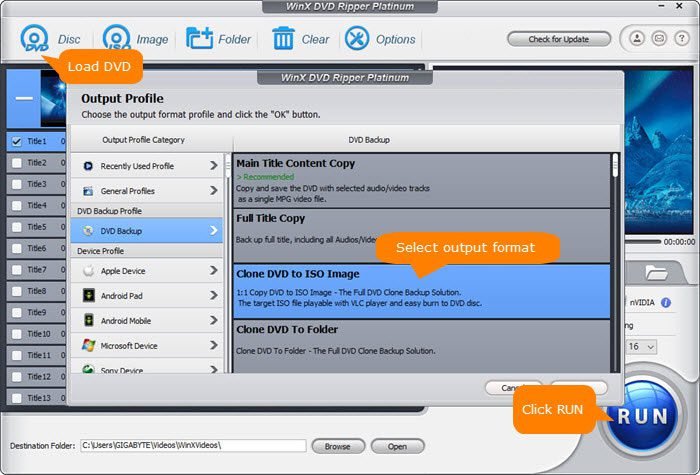
Optional:
Move your mouse to the lower right corner of the user interface, where your auto ticks the “Use High Quality Engine” option. This will reserve your output DVD rip to the highest possible quality, up to 98% quality kept.
Step 3
Click “Run” to start digitizing DVD content on Windows 11/10/8/7. WinX’s unique level-3 hardware acceleration powered by Nvidia CUDA/NVENC, AMD, and Intel QSV will speed up the DVD conversion process at 300-500fps, 47X real-time faster speed, no CPU overuse or overheating issue. After the DVD ripping is accomplished, you can eventually play DVD movies on Windows 10/11 or digitally stored in a hard drive, Plex serves, NAS, iPhone iPad, Android, PS5 at your willing.