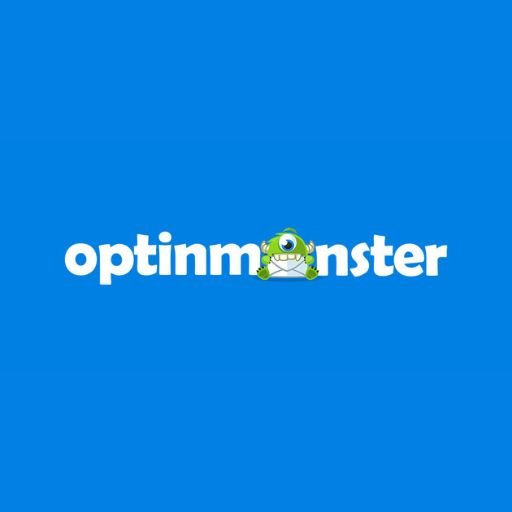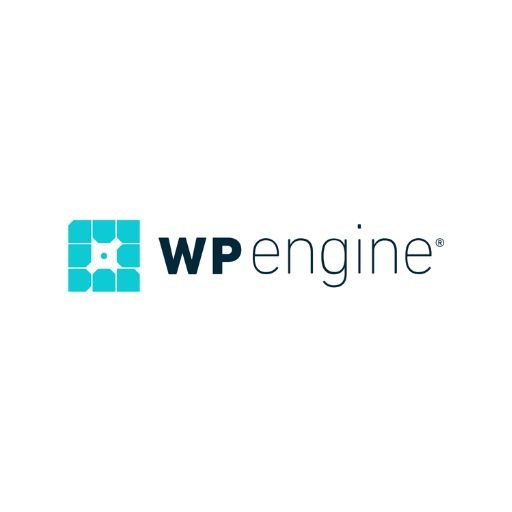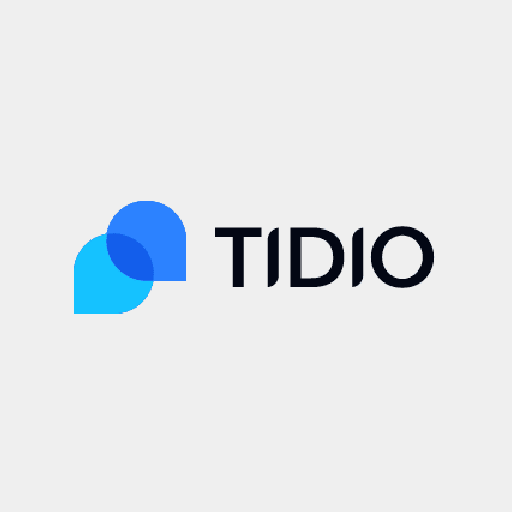Technology is absolutely fascinating. From huge screen, we went to a tiny screen and now we are back with the big screens. It is like a never-ending cycle. However, no matter which side you support, big screens or small, I am sure everyone can agree when it comes to watching something, big screens win. That is just a fact at this point.
Does that mean if you have a phone with a small screen, you can’t enjoy your content that well? Well, that is where the “technology is absolutely fascinating” part comes in. Many, actually most phones these days provide you with the ability to hook them up to a bigger screen like your TV. This is a game-changer and this feature should be mandatory like a headphone jack… oh, wait.
Jokes aside, mirroring your phone screen to your TV is very simple, and if you decide (and I recommend you do) connect with a VPN. The reason why I recommend you connect to a VPN is that it will provide you with secure access geo-restricted content on Smart TVs.
There are more than 1 ways of connecting your phone to your television, I will be mentioning all of them below and you can choose whichever one suits you the best:
Table of Contents
1. Connect your Android phone to the TV via HDMI cable
This method is very simple and does not require much effort. Simply follow to given steps and you should be good to go:
NOTE: Make sure your phone supports HDMI Alt Mode.
Step 1: Get yourself a USB to HDMI adapter. Most phones do not have an HDMI port so you are going to need an adapter. Be it Type C or the Micro USB, depends upon your phone.
Step 2: Plug the adapter into your phone and the HDMI cable into your television.
2. Other wired connections
As I mentioned above, using an HDMI is the simplest method. It provides you with the best possible quality via a wired connection, offering a crisp image and no latency issues. However, many phones do not support it. In those cases, do not fret, as there are other means via which you can connect your phone. They are as follows:
1. MHL, Mobile High-Definition Link
Again, many phones offer this feature, many do not. After seeing if your phone is indeed MHL compatible, we can begin.
Step 1: Get the cable that is compatible with your device. (micro USB, USB Type-C or lighting cable)
Step 2: Connect the USB end (smaller) to your mobile and the HDMI end (the larger one) into the HDMI port in your MHL compatible TV
Step 3: In the settings of your television, go to MHL input, and you are set
3. Mirroring screen wirelessly
There are multiple ways of connecting your Android phone to your smart TV wirelessly. There are several inbuilt apps and also a ton of third-party apps. I will be recommending some of the most convenient and broadly used methods below:
1. Chromecast: For this method to work, you need to make sure that –
First: your TV supports Chromecast
Second: The apps you intend on watching support casting
Third: Make sure that your Chromecast and mobile are connected to the same WiFi network
Once all of the boxes above are checked, simply open the Google Home app, tap on the device you want to cast your screen to and tap Cast my screen and then it is done.
If not Chromecast, there are many other ways of connecting wirelessly also like Miracast and many third-party applications.
Using VPN whilst screencasting: It is going to be no extra work if you are using a wired connection, however, if you are screencasting wirelessly via, for example, Chromecast, you must do the following to activate your VPN:
Step 1: Install VPN on your router (different routers have different ways of setup so you must find out yours)
Step 2: You must configure the Chromecast and you can do say by following the steps here: Google Chromecast Help
Step 3: Connect your Chromecast to your VPN router. During the configuration process, there will be a pop-up “Connect Chromecast to your Wi-Fi”, There, find your VPN enabled router, select it, input the password and then click “Set Network”
Connecting to a VPN is highly recommended as it offers numerous advantages and perks. It encrypts your data, protecting your information, and maintaining online anonymity. Not only that, you can select your location and access content that is only accessible in that region and also, indirectly, access content that is blocked and geo-restricted in your area.
Happy streaming.!