There are different ways to save business card information of users. It can be in CSV, Excel file VCF or PST file format according to the platform, it can Email Application or Smart Devices. These can be needed at any time for fast access while traveling or in a meeting outside the workplace. For that saving user information in Smartphone Devices could be a better option and easily accessed according to need. Since mostly user saves information in Excel spreadsheet and needs to import or transfer contacts from Excel File to iPhone So that easily access user information and user them on the different platform such as messenger application.
This way users can have important business emails and phone numbers while on the go. It can be useful for keeping in touch with all the employees and hold a meeting through the mobile device. Files can also be shared with just a click of a few buttons. Find out all the necessary information in the following segment.
What is an Excel File?
It is a spreadsheet application used for storing records in a tabular form provided by Microsoft. It can be used to create a budget and perform calculations. It also provides graphing tools, pivot tables and an ability to work with the microprogramming language called VBA. It creates a .xlsx file for contacts file and .xlsx for the macro workbook. It can be accessed through any platform like Windows, macOS, Android, and iOS.
How to Transfer Excel Contacts to iPhone Manually?
In iPhone Device users can add information with Three methods. The first user can user information in Contacts list of manually or the user can add contacts in iCloud or iTunes applications and when an account of iCloud and iTunes gets synchronized with the iPhone, all Excel contacts displayed in iPhone Device.
Since there is no direct way to import contacts from an Excel sheet to the iPhone. It needs conversion to VCF format first. Here are the steps to perform this task:
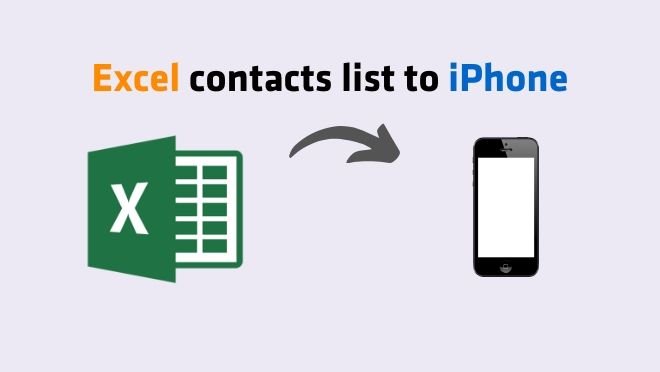
Step 1: Convert Excel File Contacts to VCF
- Solution#1 Online Converters
There are Online Converter or Websites available on Web that provides a facility to directly import contacts from Excel spreadsheet to the iPhone. These come with specialized options and features to upload an Excel file and create vCard and download them and after some time, a user gets a Converted VCF File that can be imported into iPhone easily using iCloud application. It is an easy and direct solution and can be used instead of using any manual method.
- Solution#2 Download Export Tools
These are professional software especially also available on Web designed to help import Excel contacts into iPhone. These are small utilities that can be easily downloaded and installed on any Windows PC. They do not have any prerequisites and provide great efficiency. The transferred data is not changed or fields affected in any way. They save contact information in multiple card formats including vCard 2.0, 3.0 and 4.0
- Solution#3 Import Excel Contacts to iPhone Device Manually
In the Manual solution, a user needs to first convert Excel file contacts into VCF format since iCloud Application import only VCF format. So that follow complete processes carefully, complete process divided into Two segments for better understanding:
Step 1:
- 1. First, convert the XLSX file in a proper format like shown in the image below
- 2. Then, save the Excel file in CSV format.
- 3. Then, press the Win+R key or click on the Start button and search the word ‘Run’ and hit Enter.
- 4. In Contacts windows, Select “Import” from the Navigation Bar.
- 5. Now, select the option for CSV or Comma Separated Value Field.
- 6. Now, Browse to the folder path where the .csv file is saved.
- 7. Next, select the appropriate CSV file and click the Next option of CSV Import Interface.
- 8. Then, map the appropriate fields and click on the Finish button.
- 9. Finally, select the Export option as vCard (folder of .vcf Files) and click the Export button.
Step 2: Import vCard Contacts to iPhone via iCloud Application
- 1. First, log in to the www.iCloud.com page using Apple ID and Password.
- 2. Then, click on the Contacts icon to import Excel contacts into iPhone.
- 3. Then, click on the Gear Icon from the bottom-right corner and select the Import vCard option.
- 4. Then, go to the folder path where the VCF file is saved and click on the Open button.
- 5. Now, all the contacts will be uploaded one by one and displayed in front of the user.
- 6. Now Open Contacts Section in iPhone Device, when iCloud account synchronize with the iPhone device, the user then view all the converted contacts from Excel Contacts
Conclusion
The phone numbers and email addresses of any employee can come quite handy at any time. They can be useful in sharing information and scheduling meeting in real-time. This post covers all the needful details on how to transfer Excel contacts to iPhone. Methods works for all series of iPhones such as 4S, 5,5C, 5S, 6, 6S, 7, 7Plus 8. It can help all those looking for solutions online to help with the export.
It covers an apt manual method which includes using a third-party tool. It is a great utility that can be downloaded and used easily on any of the Windows versions. It is a more refined manner than opting for manual means for performing the conversion.