Whether you are a student, a business professional, a teacher or a stay-at-home mum, it has probably happened to you many times to have troubles managing electronic documents. In the paperless era, it is required to know at least the basics of document management techniques and to learn how to be efficient while doing that.
The best way to learn how to manage documents successfully is by learning about solutions to the most common problems. Let’s see what are the most common issues that everyone who is dealing with files has experienced.
Table of Contents
Your file is too big to send or upload
When your file is too big to send or the uploading to Google Drive takes forever, you can reduce the file size with compression tools. Usually, the compression tools support only PDF files, so if your file is not in PDF, you can convert it to PDF first.
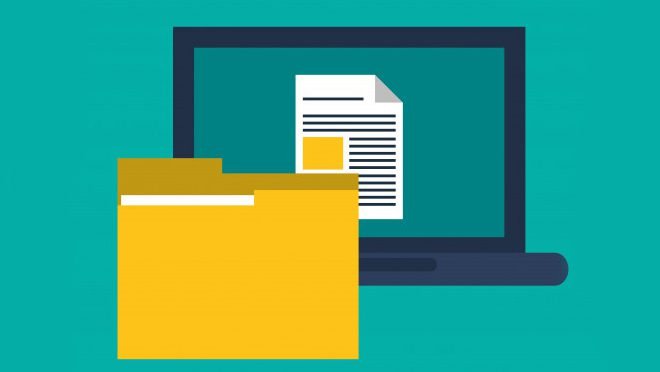
Even if you succeed to upload or attach a big file, have in mind that the recipient may have a poor internet connection and the bigger the file is, the longer it takes to download it. If you compress a PDF file, you can be sure that the recipient won’t have troubles opening it.
Another trick is to split a file, but that works in cases when you don’t need the whole document, only certain parts of it. You can select the pages you need and split PDF into two or more smaller PDFs. Obviously, the file size will be much smaller.
You cannot edit a scanned PDF
One of the most common issues when it comes to documenting management is editing a scanned PDF. As you probably know, not every PDF converter can convert scanned PDF file or the conversion result is non-editable content in editable file format.
There is an explanation for that. The PDF converter has to be built with OCR technology that extracts text from scanned files. So, next time you want to edit a scanned PDF, use PDF conversion tool that can convert scanned PDF files to Word and other formats.
How to edit a scanned paper document
If you have only a paper document and you want to make an electronic version of it, you don’t need to retype everything manually. Snap a photo of your paper document or scan it with a scanner. With this PDF conversion tool we mentioned above, you can convert a scanned image file (a photo or a scan of your paper document) to Word, Text or Excel.
The only condition for this conversion to succeed is to snap a photo of your paper on a flat surface and without a visible background.
Now, you don’t need to lose time on retyping the text from your paper, you can make an electronic version of it and make changes in Word or another text editor.
Print pictures in high quality

Many people probably think that it a better choice to print photos in their original format, which is an image file format (JPG). However, the PDF file format gives the best print results. Next time you are not satisfied with the printed image, save your JPG file as PDF first and then print it.
You want to combine content from different PDF files
There are two ways to combine data from different files. If your files are in PDF, you can simply merge them into one file. Then you can split pages from that merged PDF to get rid of unnecessary ones.
If you deal with editable files such as Word or Excel, copy and paste functions will do the job. Copy the text from the file and paste it to another one. There are usually three paste options: paste values only, paste without formatting, and paste with source formatting, but it depends on the writer you use.
Now when you have discovered the solutions to the most common problems in document management, you can complete your tasks quicker. Did you have any other troubles with documents? Share with us in the comments section and we would gladly find the best solution for you.