Nowadays, passwords have become too common that every second handset or laptop would not open unless the admin types a password and unlock the device. And, there is nothing wrong with it as you never know who will check your device and steal your data in your absence, do you? Hence, it becomes pretty much important to create a username and password for your Windows account.
Whilst a majority of the people keeps their password tricky to not let the third party guess it right, the chances are they themselves would forget it after a while.
Though Windows 10 account also asks you a few questions and store the answers so that if you forget your password, you could recover it by answering these sets of questions right. However, if you forget the answers to these questions as well, there is hardly any possibility to get back your Windows account. So have you ever forgotten your administrator password? Worry not! This would not happen again as iSunshare Windows Password Genius is there to help you out!
iSunshare Windows password recovery software is specially designed to assist users to recover their administrators and user password for almost every Windows operating system. Here’s how it works:
Windows Password Recovery with Windows Password Genius
iSunshare Windows Password Genius enables you to add a new username and password for your Windows. From password recovery to developing a new administrator account, this Windows Password Genius is all that you need to unlock your device. Let’s have a look at some common features of iSunshare Software:
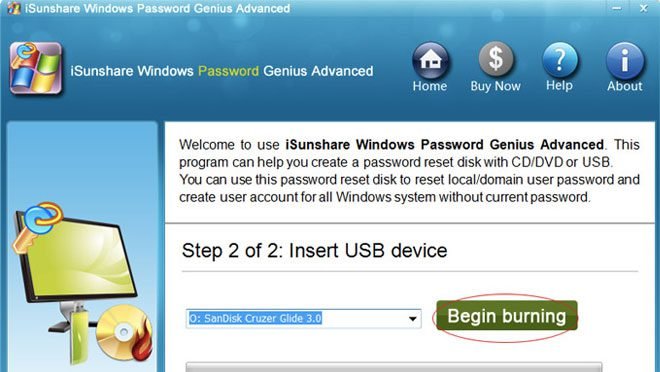
- Make a fresh administrator account in your Windows without having to log in.
- Retrieve the forgotten password of your Windows local administrator.
- Remove and rewrite a new Windows password.
- Retrieve Domain administrator and other such domain passwords easily.
Fortunately, iSunshare software designers are now providing their clients with a 100% free software installation service together with a free license Key Service.
Retrieve your forgotten User password
Note that the process to retrieve the forgotten password of your Windows account won’t be executed within Windows. But, it enables you to make a recovery disk on your DVD, CD, or USB. Once done, you’ll be asked to boot your PC with USB drive by altering the boot sequence from your BIOS.

As soon as you boot from the USB drive, the system would automatically discover the Windows Installation device and scrutinize it for you. Choose ‘User’ from the appeared catalog and select ‘Reset Password’ to change the password. It is advisable to leave this section blank initially to avoid chaos. If you wish to add up a new administrator account, choose ‘Add User’ and create a fresh username and password for the same and click ‘Ok’.
Once you’re done with the resetting of the password, you can reboot your system. When it restarts, take out USB drive to let the system boot the downloaded OS. After you get back your Windows account, make sure to create an easy password that you could memorize.
Note that iSunshare Windows Password Genius enables the user to make a new administrator account in case they don’t remember their password. Plus, you can also create the password reset disk with Android and Mac devices as iSunshare offered the Mac and Android version at the same time