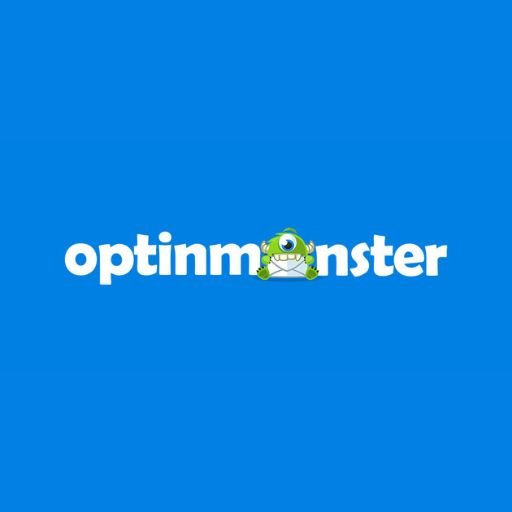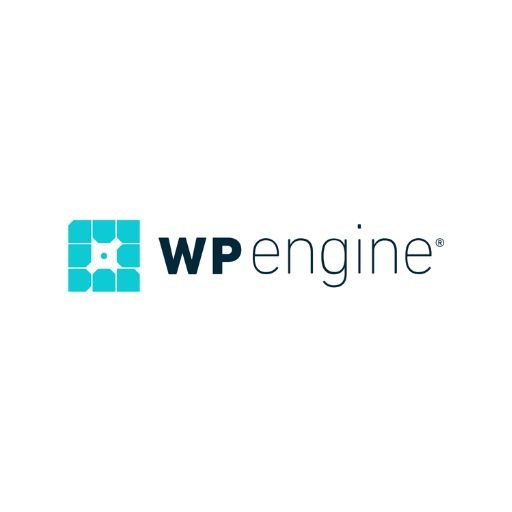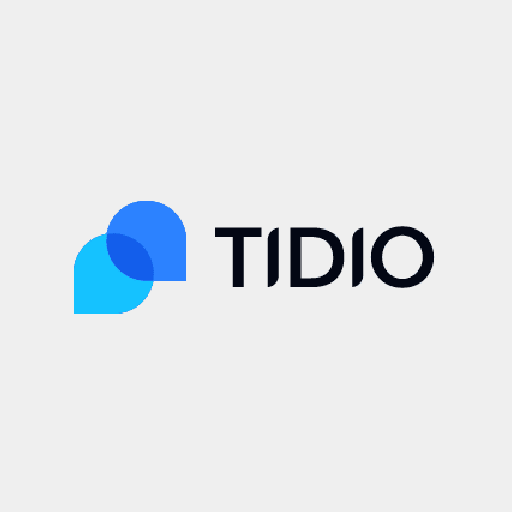Windows error is nothing new to us. Every one of us would have faced some sort of issue with the Windows at some point of our life. Windows errors are the indications to show that something is not right with the system. The errors can be due to various reasons such as a device, a driver or a recently installed app. A proper understanding of the error will avoid unnecessary re-installation of your operating system. While some of the errors do require a complete wipe of the OS, it is not always the case with all the errors. This article gives an insight on some of the most common Windows errors that you might come across and the ways to troubleshoot them in an effective way.
Table of Contents
1. POST beeps
Power-on Self-test (POST) is the beep indication to show you how fine your computer is. If you hear a single beep on turning your computer, it means everything within the system works fine. If at all you hear more than one beep, it indicates the malfunctioning of certain hardware in your system. Some of the possible issues include a dead CMOS battery, a non-functional graphics card, etc. The number of beeps depends on the motherboard’s make.
2. Bad Pool Header
One of the most common BSOD errors that you might have come across is the Bad Pool Header. Any recent hardware or software change is attributed to the occurrence of this error. This error can be fixed by uninstalling the new software and booting your system in safe mode. Or you can restart your system by disconnecting any new device from your system. Some of the tools that help you deal with this error include the Nirsoft BlueScreenView, WhoCrashed and Reliability Monitor.
3.Virtual Memory Too Low
This is a common error for those of you with limited RAM space in your system. The error also occurs due to any application taking up large memory space in the RAM. The best way to deal with this error is to buy extra RAM chips to improve the memory capacity. Alternatively, you can increase the pagefile size. You can configure its size in the Control Panel. The suggested pagefile size is roughly 2 times the RAM memory.
4.Missing DLL files
Any program execution involves the use of the corresponding DLL files. A missing DLL file error occurs when the program is unable to find the needed DLL file for its successful execution. You can deal with this error by the mere reinstallation of the software. In the case of a system file, you can always download the DLL file from a reliable Internet source free of viruses.
5. Device Errors
This error happens due to the unwanted glitches in the corresponding driver modules. For resolving device errors, you may have to look at the Device Manager. You can reach it by clicking the start menu and typing devmgmt.msc. By doing so, you can locate the device option. Right-click to go to the properties. Here you can find the ‘update driver’ which upon clicking might resolve this error. If you are unable to go through the error, check for the error code in “Device Status” tab. You can do a search of the error code on the web. You can find the right solution with various web forums including the Microsoft support site.
6.Fatal Exception Errors
This error occurs when a program does not get the resource it requested from your system, like memory or other resources. It issues an “unhandled exception” error causing the program to stop. The “Microsoft’s list of fatal errors” will help you to deal with such errors.
7.System Error Codes
These are the codes that have been assigned by the software programmers to know about the details of any error. For instance, the error code “22” denotes “ERROR_BAD_COMMAND”. It means that the command entered by you is not relevant to the program. Likewise, you can find the meaning of all the error codes and its meaning in the “Microsoft’s support site”.
8. Browser Errors
These are the common errors which you will come across while browsing the web. Though some errors are due to the server, some errors do arise due to your browser. Some of them have been briefly discussed here.
8a. Error 403
This means that your system lacks the required credential details to view the web page though the connection has been established. We suggest you check the authentication details to resolve this browser error.
8b. Error 501/505
When your browser is outdated to support the HTTP protocol, this error is flashed on your computer. It also indicates that your browser does not have the necessary plugins like Java or Flash to view the contents of the web page. You can resolve this by updating your browser and install the plug-ins from the respective websites.
8c. Error 406
This error is thrown when your browser lacks the required software to browse a web page. By downloading the intended software, you can resolve this browser error.