The digital personal assistant from Microsoft introduced in Windows 10 Build 1507 has reached new levels in the Fall Creators Update (1709). Already Apple and Google have introduced such kinds of AI tools in the form of Siri and Assistant. They work well on iPhone and Android phones respectively. But when it comes to PC and Windows phone, Microsoft is lagging behind. So, it introduced Cortana on 29th July 2015 worldwide.
But with the 1709 Build, there are many more additional features that have been added, which no one knows about. Also, if you are an Inside Preview user, you can still have a little bit more of Cortana. With the new build versions, there are different things happening in Cortana which are little hidden.
Table of Contents
1. You can disable Cortana fully
In the recent 1709 version, there is no direct way of turning off Cortana. First of all, why do you want to switch off Cortana fully? There can be many reasons. Your computer may have limited CPU and RAM resources. As you know, Cortana is a living process which will continue to run in the background. So, this will take some of the computer resource usages.
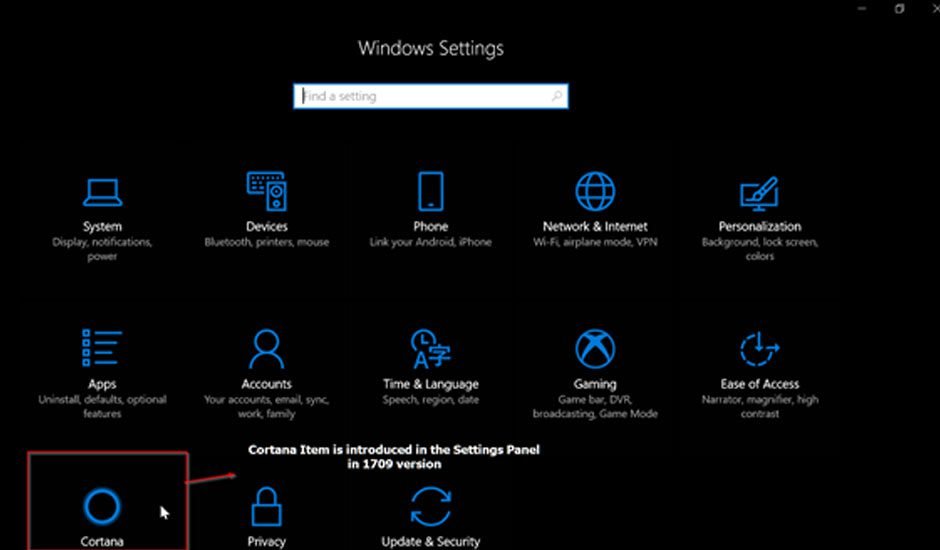
Next, you are on a desktop in an office and do not have much choice but to use the mic. Without it, Cortana is not much useful. So even though you have a good configuration PC, the feature is useless.
Sometimes Cortana keeps annoying you in the middle, if by mistake, if you click the icon. You will get haphazard results and are directed to Bing search engine for results sometimes.
Keeping these points in mind if you want to disable Cortana completely depends on the Build you are using. Like 1507 had a direct option, but it changed with 1703 and 1709. So, you have tried 2 to 3 things like registry and group policy editor tweaks to turn off Cortana.
In the Fall Creators Update, a new Cortana item is featured in the Settings Panel. Previously in the 1703 version and earlier, you have to right-click the Cortana icon in the taskbar and find the settings.
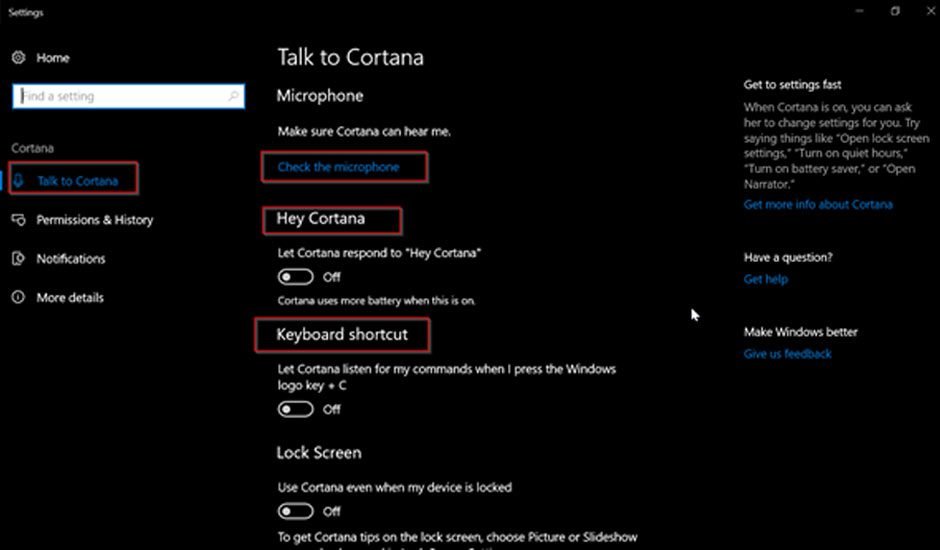
Now it has its own place. You have several ways to play with Cortana when you click on this item. The first one is Talk to Cortana. Here you can enable the “Hey Cortana” feature. As we know earlier, Cortana used to respond to the above command. But if you are on a laptop, it uses more battery. So you can switch it off if you don’t like it.
You can toggle the Keyboard shortcut, which will enable and disable to use of voice commands. You can say things like “Open Lock Screen Settings”, “Turn on Airplane mode”, “Turn on quiet hours”, “Turn on Nightlight,” etc.
You can also use Cortana when your PC is locked if you enable the Lock Screen feature. You can also set the language in which you want to talk to Cortana. Setting the default language option is also there.
3. Permissions and History
In the 1709 version, if you logged in with the Microsoft account, Cortana will save your voice searches and also some data used to it. But some like privacy. So, they don’t want anything to store in the cloud or account about what they have done through Cortana. For that, there is an option called – Change what Cortana knows about me in the cloud.
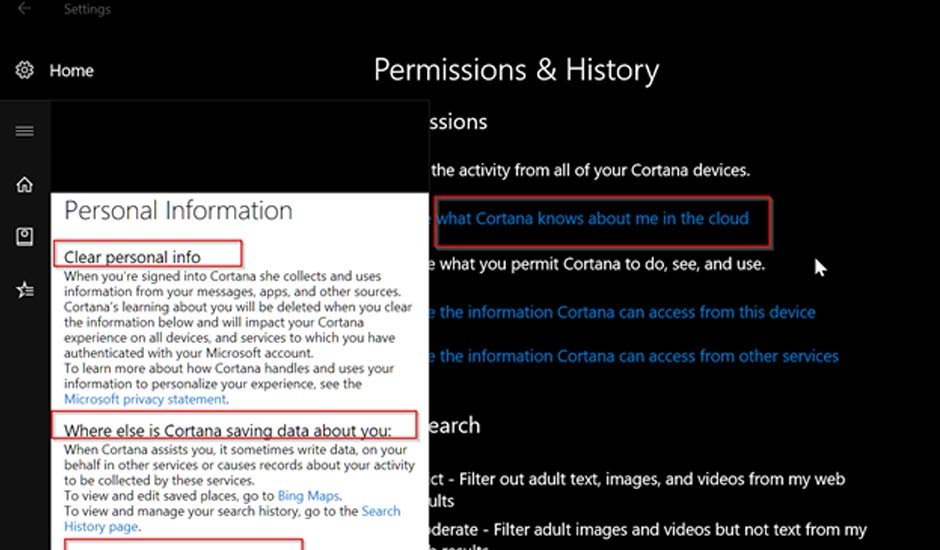
This setting gives data about personal information, the location where the data is stored and what it is sharing with other services. For example, if you clear everything using this option, it will erase the favorites and interests’ data stored in MSN, Bing, etc.
There are other two options known as: ‘Manage the information Cortana can access from this device’ and ‘Manage the information Cortana can access from other services’.
Using the first option you can allow Cortana to collect location information. It can also collect data on contacts, calendar details, content and communication history, etc. This will help you in reminding meetings, follow-up commitments, mail somebody with voice command, recollect the information discussed with your clients, etc. The interesting part is you can disable all the options if you like.
Browsing history is another option which can be enabled or disabled. Once you allow it, it will give you suggestions on the Bing search. The second option can be used to connect to different services. One of the primary and default ones that are used is the Outlook.com account which is used as Microsoft account. But you can add additional services like LinkedIn, Office 365 and other Microsoft product.
You also have Safe Search where you can filter out the web results with Strict, Moderate and Off modes. You can also toggle the Cloud Search switch. The History part takes care of the things you have done in the past through Cortana. For example, the device history switch will allow you to improve on-device searches from different devices like phone, PC, laptop, etc.
Also, the search feature through Cortana on multiple devices can be shared and will be influential in cross-platform answers, queries, etc.
4. Notifications
This feature is useful if you are using Cortana on both phone and PC. Once you download the Cortana mobile app for your phone, it will give notifications when your laptop battery is low, what app is using more resources, any error on your PC, etc.
With the Insider Preview version of Build 17025, you have a better feature known as Collections. You can get collection suggestions when you enable them.
5. Cortana Collections
This feature is still in beta testing and only for Insider Preview providers. When you click the Cortana icon in the Taskbar, you see a Star icon on the left-hand sidebar that opens.
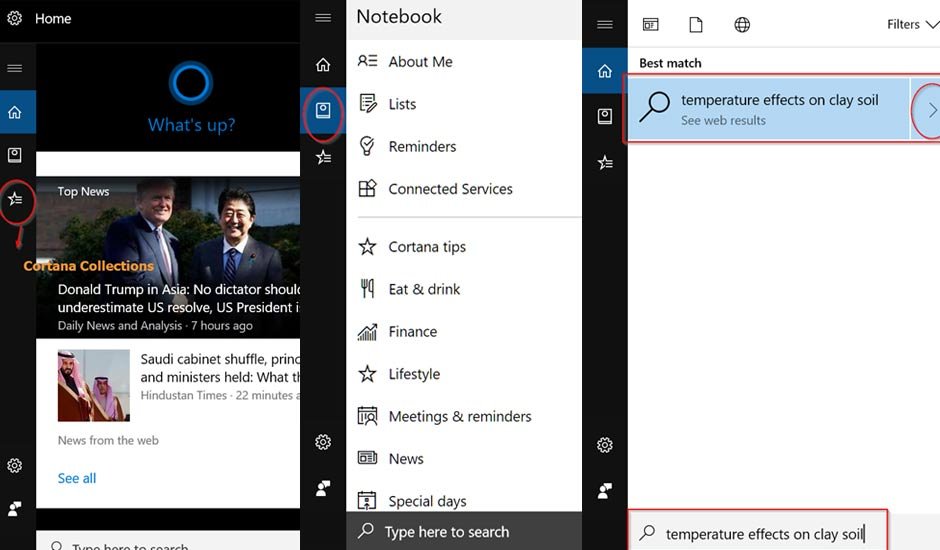
When you click a separate window opens, known as Collections. From your search, device, app history Cortana will give suggestions for your favorite movies and TV shows. You can create a list of interesting ones or dismiss the unnecessary ones.
There are other options like Books, Recipes, Restaurants, Shopping etc, where it’ll display choices based on your taste from Cortana searches. But still, it is in testing and doesn’t know whether it’ll make it to the 1803 stable version.
Miscellaneous Features
Finally, there is the Notebook option which is not new. It consists of a Notebook icon on the slider to the left when you click the Cortana icon.
You have different options like –
- About me
- Lists
- Reminders
- Connected Services
- Cortana Tips
- Eat & Drink
- Finance
- LifeStyle
- Meetings & Reminders
- News
- Special Days
Generally, all these features are enabled by default. So you will get information on these services. But if you don’t like some items like Finance, you could disable them. It will not be shown in the Cortana window.
You can also get relevant previews of search results using Cortana without opening the browser like Chrome etc. From the 1709 version onwards, when you type or speak something in the Cortana search box, a new pane opens automatically next to it to show Bing results.
If the answer is not found, the pane will show an arrow mark to the search query. If you click on it, relevant search results are shown in Microsoft Edge.
Ending things on Cortana
These unseen Cortana features till now will definitely help the casual user, who is more oriented towards lazy browsing and tasks. But as Windows is getting bad at mobile computing, it is to be seen how PC users accept this feature.
Also, Windows 10 apps like Cortana are slowly moving to Android and making them use its features. If they catch up, it would be a reward to Microsoft.
I also find it interesting to type in Microsoft Word using Cortana using a plugin. I feel Cortana is far better than the initial version and its playful features help you relax from typing so many things and boring tasks.