There is a popular saying “don’t leave anything behind!” If you are planning to sell or give away your iPhone, you should remove your personal information before you make the sale.
Before you sell your iPhone know about how to deal with the data stored on your iPhone. First of all, for important or useful data, you need to transfer them to your new phone or another device. The best way to is to secure your data by backing up to a new computer or iCloud/iTunes. Then you can clean up your iPhone data, like personal data, private photos, and important messages, etc.
You need to completely delete them from your iPhone and make sure these data are completely deleted. This is a very serious matter, because you don’t know who will take over your iPhone, and you don’t know what he or she will do with your device. If these private photos or important information are stolen by him or her, it will be an unpredictable loss. So all you need to do is remove and delete your information and personal data from your iPhone before selling.
Backup All iPhone data That You Want
iPhone provides both automatic and manual back up to securely store your data in the iCloud. iCloud makes an automatic daily backup of your phone when your device is connected to the internet connection. Follow the following steps to complete the backup of your iPhone.
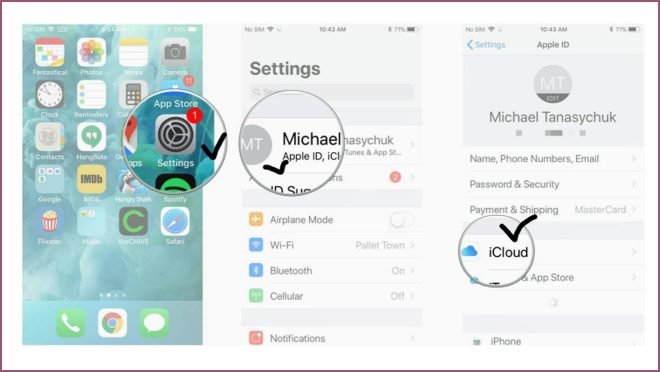
- First, make sure your device is connected to the internet
- Now open the settings and click on the Apple ID, then click on the iCloud option
- Next, find the iCloud backup
- Now switch it on and click on the ok option
- Connect your phone with your computer
 If you are using iTunes you can update manually your phone to confirm data your previous data backed up. For this follow the steps given below:
If you are using iTunes you can update manually your phone to confirm data your previous data backed up. For this follow the steps given below:
- First, install iTunes and connect iPhone to your computer
- Start the iTunes application into a computer
- When the iPhone shape icon will appear to click on it
- After this click on the Backed Up
 Erase Everything from iPhone Permanent with SafeWiper
Erase Everything from iPhone Permanent with SafeWiper
For those personal data, what you need to do is completely delete them and make sure they never recover, SafeWiper can help you do that. As a professional data erasure tool, SafeWiper is the best choice to delete all personal data from your iPhone. This tool provides you 4 erasing options to confirm that all deleted data were complete and there is no chance to get back.
Step 1: Go to the SafeWiper website to download and install it on your computer.
 Step 2: Connect your iPhone with your computer and this software automatically detect your device.
Step 2: Connect your iPhone with your computer and this software automatically detect your device.
 Step3: The SafeWiper will start scanning your device automatically it takes a few minutes.
Step3: The SafeWiper will start scanning your device automatically it takes a few minutes.
 Step 4: After the scan, it will give you a preview, you can choose which data you want to delete from it.
Step 4: After the scan, it will give you a preview, you can choose which data you want to delete from it.
 Step 5: carefully select the data that you want to delete, then erase them from iPhone.
Step 5: carefully select the data that you want to delete, then erase them from iPhone.
Export Contacts To and from iCloud
To sync your contacts you have to use iCloud so you can export all your contacts easily as .vcf. But saving your contacts as a vCard file will be really helpful for you.
How to save Contacts to iCloud
- Open settings of your phone then iCloud
- Turn on contacts switch option
Export Contacts From iCloud
- Open your computer and go to the iCloud.com website on any browser
- Here you have to log in with Apple ID
- After this click on the contacts option
- You will see an option named cog wheel just click on it
- At the last from this option, you can export your contacts by clicking on Export vCard.
Conclusion
Personally, I do this before I sell my own iPhone, and for iPhone users, for example, even if you delete some personal photos, they are still stored in “recently deleted documents, and it will take a long time to actually delete them, but SafeWiper can completely erase them in a short time, SafeWiper software also includes many other functions.
 Erase Everything from iPhone Permanent with SafeWiper
Erase Everything from iPhone Permanent with SafeWiper