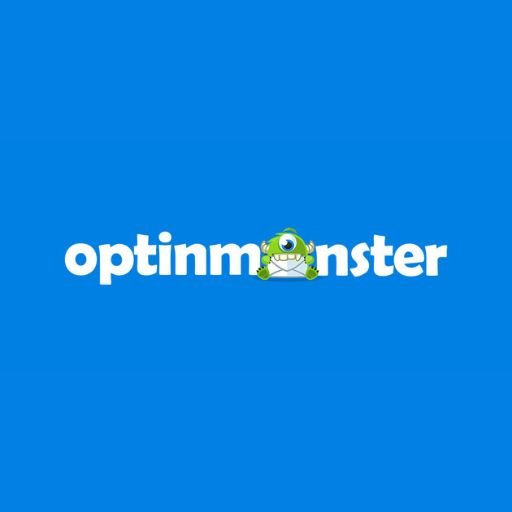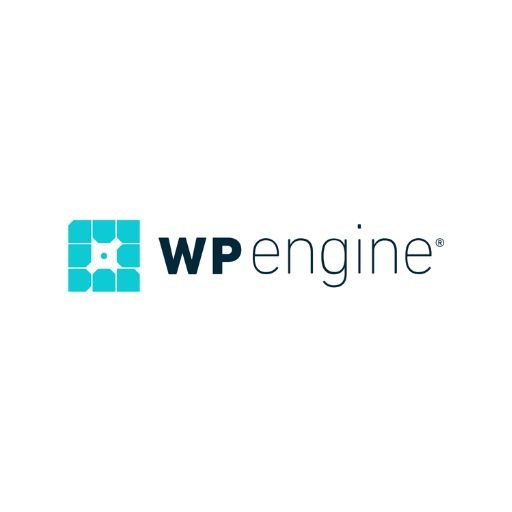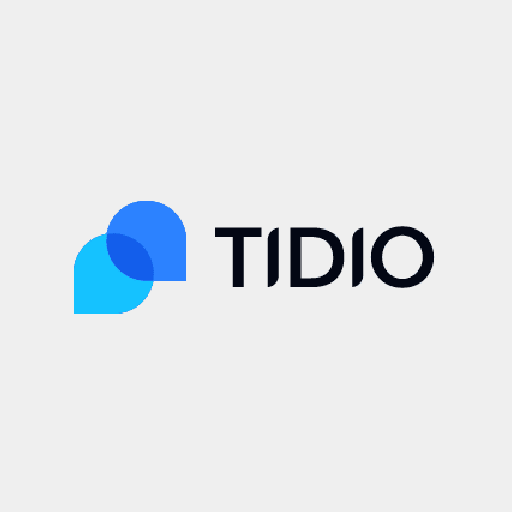Several Samsung users have taken to the internet to express their dissatisfaction over being unable to Clear Cache on their smartphones, Samsung Galaxy S.
The cache is a software component on devices that store data so that future requests for that data can be served faster; the data stored in a cache might be the result of an earlier computation or a copy of data stored elsewhere.
Expressing their dissatisfaction, a Samsung Galaxy S user said:
Every time I clear the Cache on the Samsung internet app it goes to 0 once I back out of it the Cache comes right back I do it 10 times it doesn’t clear. I used to never have that problem. I also closed all tabs cleared internet settings. Help please.
In response, Samsung opined, “If it says there are KB of memory in there, that is almost nothing.
MB is a lot, but still manageable.
GB is a bit too much, but just clear it, and you’re good to go.”
“It says 2.43 GB of cache. When I clear cache it goes down to 0 but when I back out all the cache comes back. Look at pictures. 0b is when I cleared it. 2.34GB is after I backed out the app setting and reentered the setting.” User lament again.
“Does it do that for apps like YouTube or Facebook or anything else? You clear it and it doesn’t clear when you visit that screen again?” Samsung support ask.
“Nope every other app clears and stays clear when I reenter the settings it’s only the Samsung internet app. It’s driving me crazy. I’m very tech savvy. My business is technology. I never thought this could bother me soooooo much. It’s been ongoing for many months.” Users bemoaned.
The Samsung support page shows the steps below to clear the app cache and data on the Galaxy phones.
Have trouble with unresponsive apps?
It may be time to give them a good spring cleaning. Don’t worry, you don’t have to uninstall the app or reset your phone. Instead, clear the app’s cache or data. When you do this, any problematic files or bugs in the app will be deleted. You can also use your phone’s Device Care features to limit background apps and help your battery last longer.
How to clear an app’s cache
Clearing the app cache is kind of like a cleanse for your apps. It will get rid of residual files that could be slowing down the app.
Open Settings, and then swipe to and tap Apps. Select or search for the app you want to clear. Tap Storage, and then tap Clear cache.
Ultimately, the only way to clear the cache on every app at the same time would be to perform a factory reset on your phone.
However, it seems users are still facing problems clearing the app cache.