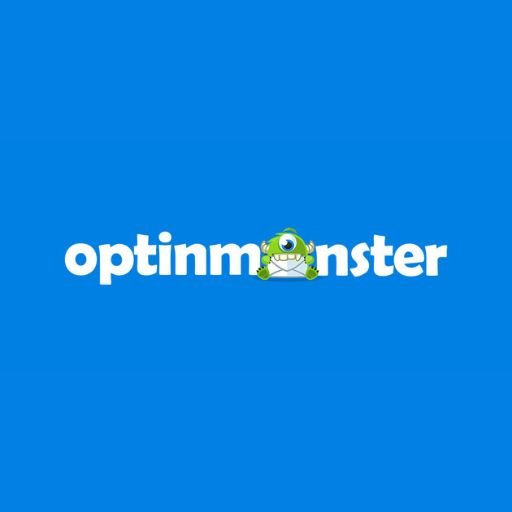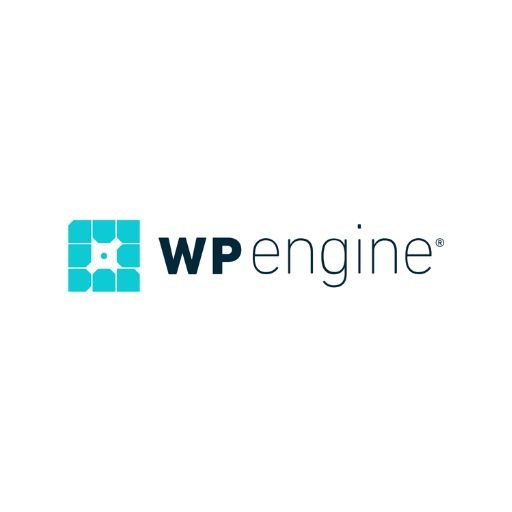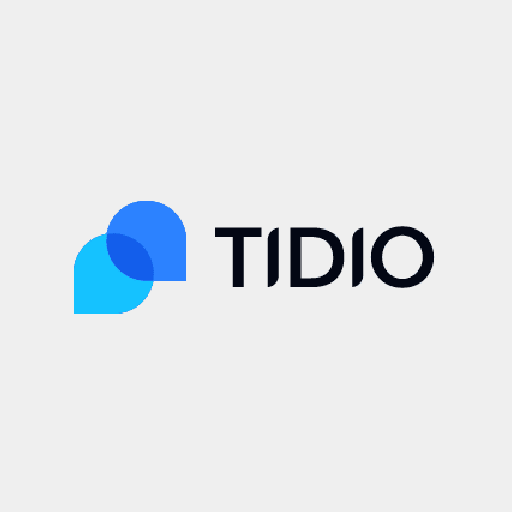Your Mac has a lot of storage space and can quickly fill up with files you save. You might even have a specific file or folder that you can’t seem to locate again. From time to time, you might also lose some files by formatting your hard drive or deleting them accidentally. It could be anything from important photos, videos, documents, spreadsheets, iTunes playlists, voice memos, contacts, and more.
Thankfully, there is a solution to all of these problems – Stellar Data Recovery Professional for Mac. It is an excellent data recovery software designed especially for macOS users who need to recover data from their Macs. This review will show you how Stellar works and if it’s worth the money if you’re looking for the best macOS data recovery tool available right now.
Table of Contents
What is Stellar Data Recovery Professional?
Simply put, Stellar is data recovery on Mac software that works to salvage data from all types of storage devices, like external hard drives, SSDs, memory cards, etc. This makes it a great tool for finding lost files. Apart from data recovery and file retrieval, Stellar can also be used to recover deleted files from Mac. Stellar is available as a free to try software.
You can read more about Stellar’s free version in our review. In short, the free version works well for basic data recovery. However, if you want to perform more advanced file recovery, like recovering deleted files, you’ll have to purchase the full version. Stellar is compatible with macOS Monterey 12, Big Sur 11, Catalina 10.15, 10.14, 10.13, 10.12 & 10.11.
How to use Stellar Data Recovery Professional for Mac?
First of all, download Stellar Data Recovery Professional for Mac from the Stellar official website and launch the software.
- Next, select the types of data you want to recover from your Mac storage drives.

- Select the storage drive location where you want to recover deleted items.


- After a few seconds, Stellar will detect the connected storage device and start scanning when clicking on the Scan option/button.


- When the scanning process is successful, you will see a dialog box with all the recoverable files would be visible. You can see the preview of the files before recovery.


- Select the files you want to recover and click on the recover button. But, you will need to activate the program. To do this click on the icon present on the top right-most of the software window and get the activation key.
Then you will be able to save the recovered files in a different location on your Mac drives.
Stellar’s Features and Benefits
Quickly recovers files from deleted Mac partitions on your drives. Partition data can be lost due to partition table damage, partition deletion, bad sector, and file system corruption. Stellar can locate the partition easily and recover data from Mac drives. Also, let you recover important files like photos, videos, audio, documents, and music.
Stellar Data Recovery Professional for Mac has an inbuilt utility called drive monitor that helps you keep a tracker of your hard disk or drive health like performance and temperature. You can also check the bad sectors and SMART attributes of the hard disk. Its clone disk feature allows you to create a replica of the affected disk or drive for performing secure recovery.
Efficient and effective scan engine – When it comes to recovering data from your Mac, you need to make sure that the data you’re trying to retrieve is actually stored on your hard drive. This can be difficult because you can’t see the contents of your drive, but you can use Stellar’s scan engine to show you which files are on the drive, making it easy to find the data you need.
Pros of Stellar Data Recovery Professional for Mac
- Easy to use.
- Has a wide array of supported devices for data recovery.
- Has a free trial version, and can see the previews before recovery.
- Can recover unlimited data.
- Affordable and 24/5 technical support.
Cons of Stellar Data Recovery Professional for Mac
- Only recovers a single file at a time.
- Can only be used on a particular storage device.
- Deep Scans can take a long time.
Final Words: Should you choose Stellar Data Recovery Professional?
If you get lost in the sea of data on your Mac and cannot find certain files again, you can use Stellar to scan and recover them. However, before you rush to buy Stellar, make sure that it suits your needs best. If your primary concern is recovering deleted files, then you can safely skip Stellar and go with any other macOS data recovery tool. Stellar is not designed for that. If, on the other hand, you want to perform more advanced file recovery, like recovering files after being deleted, then Stellar is worth the money.