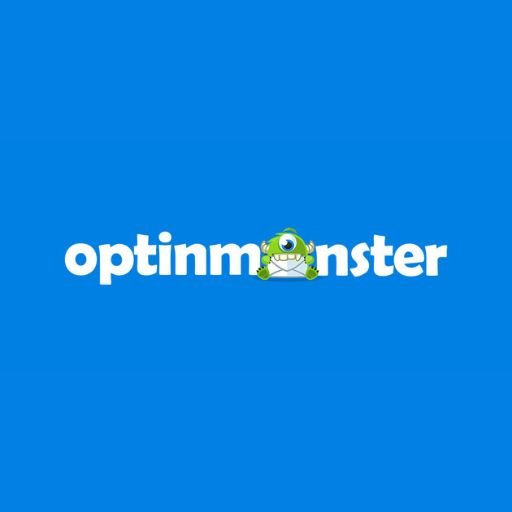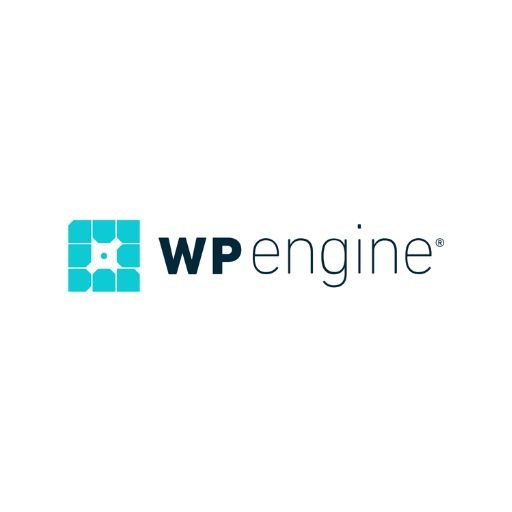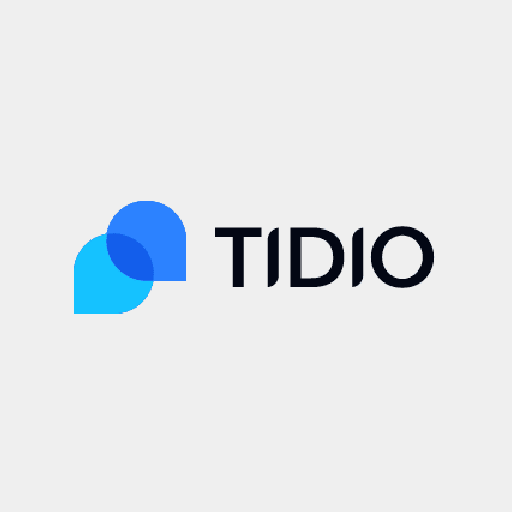Whether you want to easily share images online, protect your photos with a password, create a photo album, or simply save storage space, there are many reasons why you may want to convert JPG to PDF.
In this article, we’ll explain how to convert JPG to PDF for free without installing any software or downloading an app.
Table of Contents
Step 1. Locate your images
First, make sure you know what folder your images are stored in. If you are going to convert multiple JPG to PDF, it will be easier if you have all the images saved in the same folder.
Note: You can use both .jpg and .jpeg files; these are essentially two names for the same thing.
Step 2. Upload JPG files to an online PDF converter for free
This is the fastest and cheapest way to convert your images to PDF without using software or apps. Go to the FormatPDF tool for JPG and simply upload your files.
There are 2 ways to do this:
- Click the “Select JPG file” button, which will open your file navigator. Find the folder where your images are saved, select the ones you want, then click “Open.”
Tips:
To select multiple images, first, click on 1 image, then press and hold the Shift button and click on additional images.
To select all images in the folder, click the first image, press and hold Shift, and click on the last image in the folder. This should also highlight the rest of the photos between the first and last - Drag and drop your images into the red box on the webpage.
Step 3. Wait for uploading
This should only take a few seconds, although it may take longer, depending on how many images you are working with.
Step 4. Download your converted PDF
Once they are uploaded, your images will be visible in the main window.

On the right-hand side, you will see some information. Let’s take a closer look.


Here you will see the name of each file in yellow. You can select or deselect the box to merge all of the images into a single PDF document. You’ll probably want to put everything in one document, which is why this option is already selected by default.
To finish, click the “Convert to PDF” button.
After a few moments, the file will download onto your device, and you’ll see the confirmation screen.


You’ve officially converted your JPG to PDF without using external software!
Step 5. What do after the JPG is converted to PDF
You have several different options on what to do with your brand-new PDF file that contains your converted images:
Protect it with a password
How would you feel if strangers were looking at your photos? What about coworkers or your boss? Even if you know how to take flattering photos, you may not want them to be shared without your knowledge.
For peace of mind, you might want to consider password-protecting your file. This is easy enough to do; FormatPDF has another online tool to lock your PDF with a password. You can access all the tools from the homepage Formatpdf.com/en/.
Once your document is protected, you can continue to any of the other options. You can also skip this step; it’s optional.
Store it for safekeeping
If you’re guilty of saving everything on your Desktop, you are not alone! It’s easy to fall into this bad habit, but it’s best to set up a system where you can find your file easily when needed.
Possible places to save your PDF could be:
- In a folder on your computer, tablet, or phone.
- On an external device, such as a flash drive or external hard drive.
- In the cloud, for example, in your Google Drive, Microsoft OneDrive, IDrive, Apple iCloud Drive, Dropbox, and more.
This file type is smaller than JPEG, so you’ve saved space by converting it first.
You should definitely make a point to save your doc somewhere memorable so you can find it again.
Send it via email
One of the advantages of merging multiple photos into one PDF is that it is much easier to send over email. This is because:
- The file size has been reduced, so you only need to send 1 email. (There’s often a limit to how many photos you can attach to an email.)
- You only have to select one file to attach.
- The person receiving your email only has to open 1 document to see all your photos.
To attach something to an email, Compose a new message, click on the paper clip icon, and select your document.
Send your PDF on WhatsApp
Are you one of the 2 billion people in the world who use WhatsApp? This can be a faster way to share your document since people check their phones more often than their email.
To share your PDF on WhatsApp:
- Open your chat with the person you want to send it to.
- Click the paper clip icon located in the bubble where you would usually type your message.
- Browse through your folders to find the document you want to share.
- WhatsApp will ask you to confirm you want to send the file.
- Click SEND.
FAQ about converting JPEG to PDF
Can I Convert the PDF Back to JPG?
Yes, you can. FormatPDF has another tool to reverse the action.
But remember, your original images will still be saved in the original folder where you selected them before uploading them into the tool. These images are not removed from the folder during the conversion process; a copy is made during the uploading process, so your original photos don’t disappear.
Can I Convert JPG to PDF on Android?
Yes, you can use the free online FormatPDF converter from any device with an internet connection. Just take note of where on your phone the image is stored so that you can select it and upload it into the tool.
What About PNG?
Yes, FormatPDF also has an online tool to convert these types of images to other formats. From the homepage, select the tool that corresponds with your file type.